How to Easily Set Up WiFi on Your Toshiba Smart TV
Are you ready to unlock the full potential of your Toshiba Smart TV by connecting it to WiFi? In this comprehensive guide, we will walk you through the process of easily setting up WiFi on your Toshiba Smart TV, ensuring you can enjoy a seamless streaming experience with access to a wide range of online content and services. Toshiba Smart TVs are renowned for their advanced features and capabilities, including built-in WiFi, which transforms your television viewing experience with the click of a button. By setting up WiFi on your Toshiba Smart TV, you can dive into a treasure trove of advantages, such as streaming your favorite shows and movies on platforms like Netflix and Hulu, accessing automatic software updates that improve functionality and security, and utilizing interactive apps that bring entertainment, news, and sports right to your fingertips.
Before we dive into the step-by-step WiFi setup guide, let’s ensure you have everything you need for a smooth and hassle-free process. To get started, make sure you have a stable internet connection and the credentials for your wireless router at hand, including the network name (SSID) and password. Additionally, having your Toshiba Smart TV remote control nearby will facilitate easy navigation through the setup process. Once you’re equipped with these essentials, you’ll be ready to access the network settings on your TV, scan for available networks, and connect to WiFi in just a few simple steps.
For more information on the benefits of Toshiba Smart TVs, you can explore the [Toshiba official website](https://www.toshiba-tv.com). There, you’ll find detailed descriptions of their innovative features and capabilities. Meanwhile, keep this guide handy as it also provides troubleshooting tips for common connectivity issues and recommendations for optimizing your WiFi connection, ensuring you achieve the best performance and enjoy an unrivaled streaming experience. Whether you’re tackling weak signal strength or planning to keep your firmware up to date, we’ve got you covered with expert insights and practical solutions.
- Introduction to Toshiba Smart TVs:
Toshiba Smart TVs have become a staple in many households, offering a blend of cutting-edge technology and user-friendly interfaces. These TVs are renowned for their high-resolution displays, smart capabilities, and extensive app libraries accessible via apps like YouTube, Netflix, and Amazon Prime Video. A particularly attractive feature is the built-in WiFi capability that simplifies the connectivity process, allowing users to connect to the internet without any additional hardware. This integration enhances user experience, enabling easy access to streaming services, social media, and much more all on a stunning Toshiba display.
For more on Toshiba Smart TVs, you can visit Toshiba’s official website.
- Benefits of Setting Up WiFi on Your Toshiba Smart TV:
- Access to Streaming Services: Connecting to WiFi brings a world of streaming possibilities. You can binge-watch your favorite series, enjoy live sports, or discover new music without needing additional devices.
- Automatic Updates: This ensures your TV frequently receives firmware updates, introducing new features and security updates. Keeping your TV updated helps you enjoy an optimally performing device while shielding you from potential vulnerabilities.
- Online Functionalities: Beyond streaming, a connected Toshiba Smart TV becomes a versatile entertainment hub. You can browse the internet, connect via social media, and enjoy interactive features of certain apps.
In addition to these benefits, connecting your Toshiba Smart TV to WiFi can also enhance your gaming experience by accessing online gaming services and platforms 🌐.
- Preliminary Requirements:
Before diving into the toshiba smart tv wifi setup, ensure you have everything you need for a smooth process. Here’s a handy checklist to follow:
Item Description Stable Internet Connection Ensure your internet service is working correctly, as disruption can lead to setup failures. Wireless Router Credentials Have your WiFi network name (SSID) and password ready. This information is often found on the back of your router or provided by your internet service provider. Remote Control You’ll need your Toshiba remote to navigate the setup process. If you’re missing a remote, consider downloading the Toshiba remote app if available for smartphones. Make sure your TV is powered up and that you are in range of your WiFi signal for smooth connectivity. 📡
By addressing the above components, you’re setting a strong foundation for the forthcoming steps in handling the Toshiba Smart TV WiFi setup. For further guidance on optimizing your overall TV setting, consider checking detailed tutorials and product reviews online, such as those found on platforms like CNET.
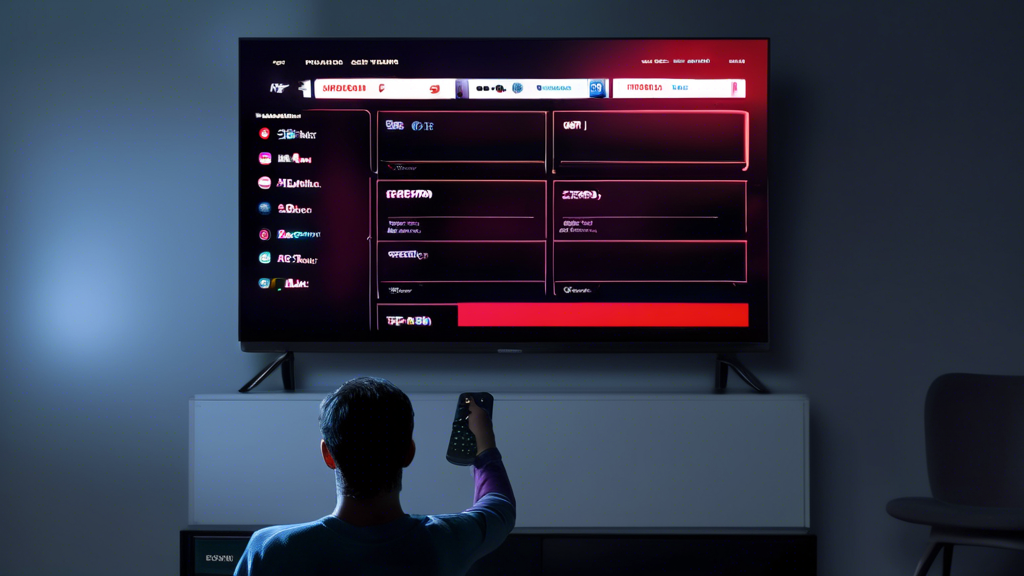
- Turn on your Toshiba Smart TV and press the ‘Menu’ button on your remote control.
- Use the arrow buttons to navigate to the ‘Network’ option in the main menu. This section is where you will configure your network-related settings.
- Select ‘Network Setup’ to access the network configurations. From here, you will be able to see available options such as Wireless and Wired setup.
Navigating to the correct setup path on your Toshiba TV is straightforward, with user-friendly menus designed for easy navigation. The setup itself is guided with on-screen instructions.
- Select ‘Wireless Setup’ and choose the ‘Search for Networks’ option.
- Your Toshiba Smart TV will begin to scan for all available WiFi networks in the vicinity. This usually takes just a few seconds.
- After the scan completes, a list of networks will appear. Use the arrow keys to select your WiFi network from the list.
- Once selected, press ‘OK’ to proceed. You will be prompted to enter your WiFi password. Ensure correctness here since a wrong password is a common hurdle.
- Enter the password using the on-screen keyboard, and confirm your entry by selecting ‘OK’ or pressing the enter button on your remote.
- After entering the correct password, your Toshiba Smart TV will establish a connection to the selected network. A confirmation message will indicate a successful connection.😊
It’s important to remember that WiFi passwords are case-sensitive; hence, ensure each character is correctly inputted. For more detailed support, you can always check resources provided by Toshiba on their official Support page.
| Issue | Solution |
|---|---|
| Incorrect Password | Double-check the WiFi password for typing errors. Use the ‘Show Password’ option for verification. |
| Weak Signal Strength | Optimize your router placement. Ensure it’s in an elevated position, free from obstructions, and within a reasonable distance from the TV. Consider a WiFi range extender. |
| Network Not Listed | Rescan for networks. Restarting your router and television can also refresh network availability. |
| Interference from Other Devices | Switch off or move devices that might cause interference. Items such as microwave ovens and wireless phones can disrupt connectivity. |
For more comprehensive guidance, refer to Toshiba’s troubleshooting guide accessible on their support page. By addressing these issues, users can optimize their setup process.
🚀 Pro Tip: Utilize Toshiba’s customer service or technical support for specific issues not easily resolved. They offer step-by-step assistance to ensure you can enjoy seamless connectivity.

Optimizing Your Toshiba Smart TV’s WiFi Connection
Ensuring a Stable Connection
To get the most out of your Toshiba Smart TV’s WiFi capabilities, it’s crucial to ensure a stable and strong internet connection. Here’s how:
- Router Placement: Position your wireless router centrally in your home to guarantee optimal signal distribution. Avoid placing it near walls, metal objects, or electronic devices that could interfere with the WiFi signal.
- Using Range Extenders: If your Toshiba Smart TV is located far from the router, consider investing in WiFi range extenders. These devices amplify your network signal, minimizing disruptions and ensuring a more robust connection.
- Reducing Interference: Electromagnetic devices like microwaves and cordless phones can disrupt your WiFi signal. Keep these devices away from your Toshiba Smart TV and router.
For additional insights on optimizing WiFi connections, visit this resource by Lifewire.
Keeping Your Firmware Updated
Firmware updates are essential for improving the performance and security of your Toshiba Smart TV. Here’s why regular updates are important and how you can ensure your TV always runs the latest version:
| Benefits of Firmware Updates | How to Update |
|---|---|
|
|
Regular updates not only secure your device but also ensure it runs more smoothly, offering a seamless user experience.
Enhancing Streaming Experience
Once your Toshiba Smart TV is connected to a robust WiFi network and running the latest firmware, there are several tweaks you can apply to enhance your streaming quality:
- Adjust Streaming Quality: Most streaming platforms allow you to adjust the video quality to match your internet speed. Opt for a lower resolution if you experience buffering, or a higher one if your connection allows.
- Prioritize Your Network: Use Quality of Service (QoS) settings on your router to prioritize the TV’s internet traffic, ensuring it receives more bandwidth compared to other devices.
- Monitor Bandwidth Usage: Be aware of other household activities that may consume large amounts of bandwidth, such as online gaming or downloads, which could affect your streaming quality.
For more tips on improving streaming quality, check out this guide on Digital Trends. Enjoy your favorite shows and movies with minimal interruptions! 📺✨
In conclusion, setting up WiFi on your Toshiba Smart TV is a straightforward process that unlocks a host of features and benefits. With built-in WiFi capabilities, Toshiba Smart TVs offer seamless access to streaming services, apps, and regular software updates, transforming your television into a versatile entertainment hub. Before you begin, ensure you have a stable internet connection, your wireless router credentials, and the TV’s remote control on hand.
Following a clear step-by-step guide, accessing the network settings is as simple as navigating through your TV’s menu with the remote control. Once there, you can choose and connect to your WiFi network. Should any common issues arise, such as incorrect passwords or weak signal strength, troubleshooting solutions are readily available to help you resolve these problems efficiently.
To optimize your TV’s WiFi connection, consider practical tips such as strategic router placement or using range extenders to enhance signal strength. Regularly updating your TV’s firmware is crucial to maintain top-notch performance and security. Moreover, optimizing your streaming settings ensures a smooth and enjoyable viewing experience with minimal interruptions.
By carefully following these guidelines, you can fully leverage the capabilities of your Toshiba Smart TV, ensuring a robust and reliable connection that enhances your entertainment experience. For further assistance and detailed guides, visiting Toshiba’s official support page [here](https://www.toshiba.com/support) might be beneficial. Additionally, community forums and tech websites often offer further insights and user experiences to help you get the most out of your Toshiba Smart TV’s WiFi setup. Enjoy a connected, immersive viewing experience with your Toshiba Smart TV! 📺✨
