How to Setup ExpressVPN on Your Samsung Smart TV
In today’s digital age, safeguarding your online privacy and accessing global content has never been more important, especially when using a Samsung Smart TV for entertainment. By setting up ExpressVPN on your Samsung Smart TV, you unlock a world of unrestricted content while ensuring your viewing habits remain private and secure. A VPN, or Virtual Private Network, like ExpressVPN, allows you to bypass geo-restrictions easily, offering access to streaming services and content not available in your region. Besides enhancing privacy by encrypting your internet connection, using ExpressVPN helps shield against potential data theft and surveillance, bringing peace of mind every time you tune in.
Setting up ExpressVPN on a Samsung Smart TV involves some considerations regarding compatibility and prerequisites. While Samsung Smart TVs do not natively support VPN apps, ExpressVPN can be configured by several workarounds, such as using a compatible router or setting up a virtual VPN router from a PC or Mac. Ensuring you meet these basic requirements can simplify the setup process, leading to a seamless and highly rewarding viewing experience.
This article will guide you through the detailed steps needed to set up ExpressVPN on your Samsung Smart TV, highlighting the necessity of using either a VPN-enabled router or a virtual VPN router. Following this comprehensive approach ensures you maintain consistent VPN protection across all your devices connected to the TV, enhancing not just entertainment options but also your internet safety. Additionally, you’ll discover how to troubleshoot common setup challenges and optimize your ExpressVPN for the best possible performance.
As internet censorship and content restrictions continue to evolve, having ExpressVPN configured on your Samsung Smart TV isn’t just about viewing more; it’s about smart and secure internet usage. For more insights and detailed information on ExpressVPN compatibility and setting it up on your Samsung Smart TV, consider visiting the [ExpressVPN Support Page](https://www.expressvpn.com/support/), which offers extensive resources and support options tailored for Smart TV users. By following this guide, you are not only enhancing your entertainment options but also fortifying your digital privacy. 🌍🔐📺
Introduction to Setting Up ExpressVPN on Samsung Smart TV
In an era where streaming has become an integral part of home entertainment, the need for a Virtual Private Network (VPN) on devices like Smart TVs is more relevant than ever. Utilizing a VPN, specifically ExpressVPN, on your Samsung Smart TV can unlock a wealth of benefits, enhancing your streaming experience significantly.
| Benefit | Description | Emoji |
|---|---|---|
| Access Geo-Restricted Content | By using ExpressVPN, you can stream content from services unavailable in your region, like Netflix US, BBC iPlayer, and more. | 🌍 |
| Enhanced Privacy and Security | ExpressVPN encrypts your internet traffic, safeguarding your data from prying eyes and maintaining your anonymity online. | 🔒 |
| Bypass Throttling | A VPN helps you dodge ISP throttling, ensuring a smoother, faster streaming experience especially during peak hours. | ⚡ |
Why Use a VPN on Samsung Smart TV?
- Accessing Global Content: Platforms like Hulu, Amazon Prime Video, and Disney+ are often region-specific. A VPN gives you the chance to explore these global libraries without geographical barriers.
- Enhanced Streaming Experience: Streaming services can throttle your bandwidth based on location. VPNs mask your IP location, potentially preventing this slowdown.
- Advanced Security: Navigate cyber threats with a VPN’s encryption features, protecting your network and TV from malicious attacks.
Compatibility and Prerequisites for Setting Up ExpressVPN
Setting up ExpressVPN on a Samsung Smart TV is straightforward, albeit with a few technical prerequisites:
- Compatible Router: Since Samsung Smart TVs don’t support direct VPN installation, a VPN-compatible router is necessary. Make sure your router model supports VPN clients.
- Virtual VPN Router: Alternatively, a laptop or desktop can act as a VPN router if you set up a virtual VPN connection from your PC or Mac.
- ExpressVPN Subscription: A valid and active ExpressVPN account is required, providing access to their apps and manual configuration options.
By having these prerequisites at hand, you’ll ensure a smooth setup process, allowing you to enjoy a broader range of content on your Samsung Smart TV securely and privately.
Relevant Resources:
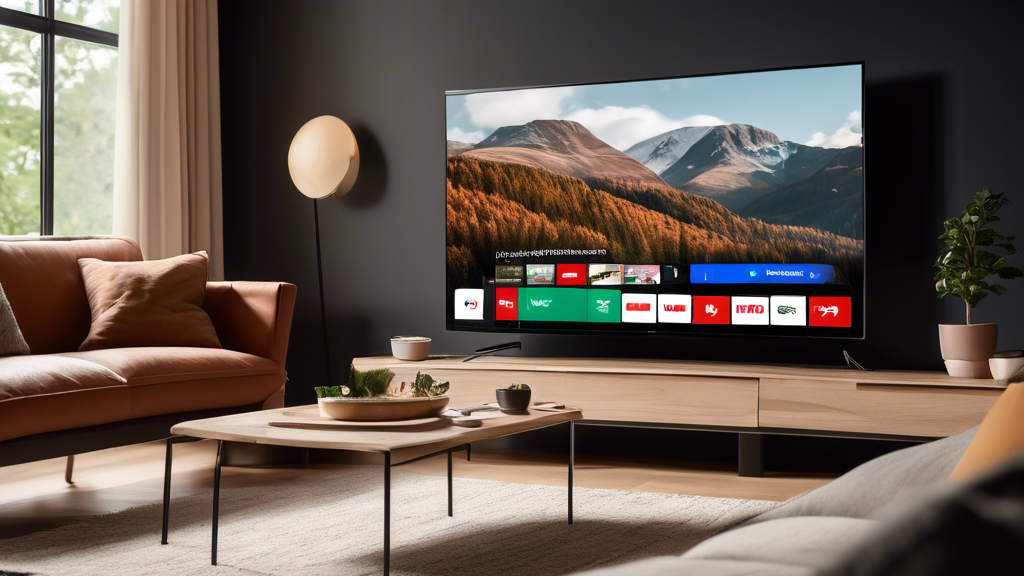
Step-by-Step Guide to Setting Up ExpressVPN on Samsung Smart TV
To enjoy full access to geo-restricted content and enhanced privacy on your Samsung Smart TV, setting up ExpressVPN is essential. You can do this by connecting through a compatible router or by creating a virtual VPN router using your PC or Mac. Below is a detailed step-by-step guide on how to accomplish this.
Setting Up ExpressVPN on a Compatible Router
One of the most effective ways to ensure your Samsung Smart TV leverages the VPN benefits is by configuring ExpressVPN directly on your router. This method connects all devices on your network, including your Smart TV, through the VPN.
- Check Router Compatibility: First, ensure that your router is compatible with VPN installations. ExpressVPN supports a wide range of routers. You can check the official ExpressVPN guide to confirm if your device is compatible.
- Sign In to ExpressVPN: Log into your ExpressVPN account on their website. If you don’t have an account, you need to sign up first.
- Download the Firmware: Navigate to the Routers section on the website and download the specific ExpressVPN firmware for your router model.
- Install the Firmware: Access your router’s admin panel (usually found at 192.168.1.1), and upload the downloaded ExpressVPN firmware. Your router documentation will guide you on how to access the admin panel.
- Connect to VPN: After installation, use your ExpressVPN account credentials to connect your router to a VPN server of your choice, which will subsequently secure all your connected devices.
Troubleshooting Router Setup Issues
If you face issues while setting up, ensure that:
- Your router model is fully supported.
- You have firmware correctly downloaded and installed.
- Your internet connection is stable.
Using a Virtual VPN Router From Your PC or Mac
If your router isn’t compatible, setting up a virtual VPN router is an excellent alternative. This method turns your PC or Mac into a Wi-Fi hotspot that routes traffic through a VPN.
Setting Up on a PC (Windows)
- Download and Install ExpressVPN: Download the ExpressVPN application from their official site and follow the installation instructions.
- Set Up a Mobile Hotspot: Go to Settings > Network & Internet > Mobile Hotspot. Enable Turn on remotely and choose your Wi-Fi network.
- Configure Sharing: Under the same menu, select “Change adapter options” and find the ExpressVPN TAP adapter. Right-click it and select Properties.
- Enable Sharing: Go to the Sharing tab, check “Allow other network users to connect through this computer’s internet connection,” and choose the hotspot you created.
- Connect Your Smart TV: Connect your Samsung Smart TV to the created Wi-Fi network. It will now be routed through your PC’s VPN.
Setting Up on a Mac
- Install ExpressVPN: Download and install ExpressVPN on your Mac.
- Create a New Network: Go to System Preferences > Sharing, and enable Internet Sharing. Choose your VPN network under Share your connection from and Wi-Fi under to computers using.
- Adjust Network Settings: Click on Wi-Fi Options, configure your network name, and ensure the security option is set to “WPA2 Personal.”
- Turn On and Connect: Enable the Internet Sharing checkbox to turn on the network. Connect your Samsung Smart TV to this new shared network.
Troubleshooting Virtual Router Setup
- Ensure your PC or Mac is on a stable internet connection.
- Double-check VPN connection settings.
- Confirm that Internet Sharing is properly configured.
By following these steps, you should successfully setup ExpressVPN on Samsung Smart TV, offering you secure and unrestricted access to your favorite content. For further guidance and additional resources, visit the ExpressVPN Support page.

Maximizing Your ExpressVPN Experience on Samsung Smart TV
Testing the Effectiveness After Setup
Once you’ve completed setting up ExpressVPN on your Samsung Smart TV, it’s essential to ensure that the VPN connection is working effectively. Here’s how you can verify your VPN is functioning as expected:
- Check Your IP Address: Visit WhatIsMyIPAddress.com on your Samsung Smart TV browser to verify that your IP address reflects the VPN server location you selected.
- Access Geo-Restricted Content: Attempt to stream content from platforms usually inaccessible in your region to test if the VPN bypasses geo-restrictions successfully.
- Speed Test: Perform a speed test using a service like Speedtest.net to check the connection speed. While some speed reduction is normal, ensure the performance is adequate for streaming.
Optimizing ExpressVPN Performance
To ensure a seamless viewing experience on your Samsung Smart TV, consider these optimization tips for maintaining ExpressVPN’s performance:
| Optimization Tip | Description |
|---|---|
| Choose the Nearest Server | Connecting to a VPN server physically closer to your actual location can improve speed and performance. Simply select a nearby server from the list available in your ExpressVPN app. |
| Switch VPN Protocols | In the ExpressVPN settings, you can switch between different protocols — such as OpenVPN TCP/UDP, IKEv2, and L2TP/IPsec — to find the one offering the best speed and stability for your network setup. |
| Regular Updates | Ensure that your VPN software is updated to the latest version to benefit from any improvements in speed, security, and new features. |
| Secure Router Setup | To ensure optimal performance, make sure your router settings are secure and up-to-date, which can enhance the overall network performance feeding into your VPN. |
Maintaining a Secure Connection
Maintaining a secure connection while using ExpressVPN on your Samsung Smart TV is crucial to protect your data and privacy. Here are some tips:
- Enable VPN Kill Switch: If available, activate the kill switch feature in your ExpressVPN app, which automatically blocks all internet traffic if the VPN connection drops, preventing unencrypted data exposure.
- Regularly Change Passwords: Regularly update passwords for your VPN account and connected services to mitigate unauthorized access risks.
- Monitor Connected Devices: Regularly audit devices connected to your network to ensure no unauthorized devices are utilizing your connection.
Additional Resources and Support Options
If you encounter any issues or need further assistance, there are ample resources available to support you:
- ExpressVPN Support Center – Access guides, FAQs, and troubleshooting articles tailored to Samsung Smart TV users.
- Live Chat Support: ExpressVPN offers 24/7 live chat support to resolve any issues promptly.
- ExpressVPN Community Forum – Connect with other ExpressVPN users to exchange tips and solutions.
By follow these strategies, you can optimize and secure your ExpressVPN setup on Samsung Smart TV, ensuring you enjoy all the benefits of enhanced privacy and unrestricted content access. Happy streaming! 🎬🌐
After meticulously walking through the process of setting up ExpressVPN on your Samsung Smart TV, we can draw several valuable conclusions. Implementing a VPN service like ExpressVPN on your Smart TV not only unlocks a treasure trove of geo-restricted content but also significantly enhances your online privacy and security. By masking your real IP address and encrypting your internet traffic, a VPN ensures that your streaming activities remain private and protected from prying eyes.
The guide detailed two primary methods of installation: configuring ExpressVPN on a compatible router and creating a virtual VPN router using your PC or Mac. Both methods, though distinct, are aimed at ensuring that all devices connected to your network, including your Samsung Smart TV, gain the benefits of enhanced security and unrestricted access to content. The guide also addressed potential roadblocks—providing useful tips to troubleshoot and resolve common setup issues efficiently.
To make the most of ExpressVPN on your Samsung Smart TV, it’s crucial to test the VPN connection’s efficacy post-setup. Regularly monitoring the VPN connection can help ensure that you maintain a robust and secure streaming experience. Additionally, following the optimization tips shared, such as selecting the best server locations and managing settings, can further enhance VPN performance.
For users seeking further assistance, ExpressVPN offers comprehensive support options, including detailed tutorials and a responsive customer service team, to help manage settings or resolve more complex issues. By following the guide and utilizing these resources, you can effortlessly enjoy a secure and versatile streaming experience.
For more in-depth information, you can always visit ExpressVPN’s official setup page [here](https://www.expressvpn.com/support/), which provides additional support articles and resources to cater to a wide range of devices and configurations. By employing ExpressVPN on your Samsung Smart TV, you’re not just accessing a world of content—you’re securing your digital environment with cutting-edge technology. 🌐🔒📺
