Effortless Samsung Smart TV Bluetooth Setup Guide
In the ever-evolving landscape of home entertainment technology, Samsung Smart TVs stand out with their impressive array of advanced features. Among these, the seamless integration of Bluetooth connectivity transforms how viewers interact with their TVs, offering unprecedented convenience and flexibility. The ability to effortlessly connect wireless sound systems, headphones, and other compatible devices without the clutter of cables is a game-changer, enhancing the viewing experience significantly. Understanding the Samsung Smart TV Bluetooth setup is crucial for tapping into these benefits, allowing users to personalize their entertainment space to suit their preferences.
Setting up Bluetooth connectivity on a Samsung Smart TV is not just a luxury; it’s an essential step in maximizing the TV’s functionality. This process opens the door to high-quality audio solutions, from immersive soundbars to private listening through Bluetooth headphones, making it an indispensable feature for both audiophiles and casual viewers alike. Moreover, this wireless solution eliminates the need for complex wiring and offers a sleek and modern approach to home entertainment. As such, mastering the setup ensures a smooth and enjoyable experience, firmly placing control of their entertainment environment in the hands of users.
For those seeking a straightforward guide on establishing and optimizing a Samsung Smart TV Bluetooth connection, we’ve put together a comprehensive, step-by-step tutorial. This easy-to-follow guide walks users through the entire setup process, from powering on their TV to navigating through menu options to find and activate Bluetooth settings. In addition, we address and solve common issues that may arise during the setup phase, encouraging users to quickly troubleshoot and resolve these bottlenecks. Understanding these steps and potential troubles ensures that anyone, regardless of their technical proficiency, can effortlessly enjoy the benefits of Bluetooth connectivity.
Beyond the initial setup, optimizing the Bluetooth connection is vital for maintaining a reliable link between the TV and connected devices. We provide expert tips on ensuring a steadfast connection, such as keeping all paired devices within range and up-to-date with the latest firmware. Furthermore, we recommend exploring additional compatible Samsung products or reputable third-party accessories to enrich the Bluetooth experience, offering suggestions that promise harmony between performance and versatility. It’s also advisable to periodically check for software updates on the Samsung Smart TV to leverage enhancements and bug fixes that might improve connectivity, thus securing an uninterrupted Bluetooth operation.
For a deeper dive into Samsung Smart TVs and their Bluetooth features, including additional resources on managing connections and enhancing your setup, visit the Samsung Support Page [Samsung Support](https://www.samsung.com/us/support/). Leveraging these insights will empower users to not only set up their Bluetooth connection with ease but to also unlock new dimensions of their entertainment experience.
Samsung Smart TVs are renowned for their cutting-edge technology that enhances user experience in home entertainment. Among the many advanced features they offer, Bluetooth connectivity stands out for its ability to provide a seamless, wireless connection to a variety of devices. Understanding the Bluetooth capabilities of Samsung Smart TVs can significantly elevate your entertainment experience by allowing effortless integration with sound systems, headphones, and other compatible devices.
Advanced Features of Samsung Smart TVs
Samsung Smart TVs come equipped with a variety of features designed to bring home entertainment to the next level. Apart from stunning display quality and intuitive user interfaces, these TVs offer multiple connectivity options, with Bluetooth being one of the most convenient. The Samsung Smart TV Bluetooth setup is a gateway to numerous benefits, enhancing the way you interact with your TV.
- 📺 Wireless Audio Connections: One of the primary advantages of Bluetooth connectivity is the ability to wirelessly connect to external audio devices like soundbars and Bluetooth speakers. This eliminates the clutter of cables and ensures clean, crisp audio for a more immersive viewing experience.
- 🎧 Personalized Viewing with Headphones: Whether you’re watching late at night or simply prefer not to disturb others, connecting Bluetooth headphones to your Samsung Smart TV offers a personalized and high-quality audio experience.
- 🎮 Enhanced Gaming Experience: For gamers, Bluetooth connectivity allows for seamless pairing with wireless game controllers, providing a more comfortable and expansive gaming setup.
Why Bluetooth Setup is Essential
Setting up Bluetooth on your Samsung Smart TV is crucial as it allows you to maximize its full potential. The simplicity of wireless connections is a major advantage, reducing the complexity and bulk of wires typically involved in connecting external devices. Establishing a Bluetooth connection can easily transform your TV into a versatile hub for all your entertainment needs.
| Devices | Benefits |
|---|---|
| Bluetooth Soundbars/Speakers | Improved audio quality and flexible placement options without cables. |
| Wireless Headphones | Private audio experience with minimal disturbance to others. |
| Gaming Controllers | Greater comfort and flexibility during gaming sessions. |
| Smart Home Devices | Seamless integration with voice assistants and smart controls. |
In addition, Bluetooth connectivity enables a range of compatibility with other smart home devices, enriching the modern living experience. For example, using Bluetooth alongside Wi-Fi can streamline interactions with voice-activated assistants, smart lights, and other IoT devices.
Convenience and Efficiency of Bluetooth Connectivity:
Why go through the hassle of connecting cables when you can achieve the same outcome with the simplicity of Bluetooth? This technology not only simplifies the setup process but also maintains the aesthetic appeal of your living space by minimizing clutter. Whether you’re setting up a new theater system, creating a serene space for relaxation, or maintaining a minimalist living room, Bluetooth-enabled smart TVs cater to all such needs with unmatched convenience.
- 🚀 Easier Installations: Reduce the need for complex installs and lengthy user manuals.
- 🌟 Clean and Tidy Look: Maintains the aesthetic integrity of your space by avoiding excessive wires.
- 📡 Future-Proof Connectivity: Constant updates ensure your system remains compatible with new technologies.
Ultimately, the Samsung Smart TV Bluetooth setup plays an integral role in shaping your home entertainment ecosystem. It not only enhances how you interact with your TV but also future-proofs your living space to accommodate evolving technology trends while simplifying everyday tasks.
For further insights on how to effectively utilize Samsung Smart TV features, check out the official Samsung TV page and explore the multitude of capabilities they offer.

2. Step-by-Step Samsung Smart TV Bluetooth Setup
Step-by-Step Samsung Smart TV Bluetooth Setup
The Samsung Smart TV Bluetooth setup process is straightforward and designed to connect you seamlessly with your Bluetooth devices, enhancing your home entertainment experience. Here’s a comprehensive guide to easily configure Bluetooth on your Samsung TV:
Instructions for Setting Up Bluetooth on Samsung Smart TVs
-
Power On Your TV:
Press the power button on your Samsung Smart TV remote to turn on the TV.

-
Access the Settings Menu:
Navigate to the Home screen using the remote and select the ‚Settings‘ option. You can typically find it at the bottom of the screen, represented by a gear icon.

-
Choose the Sound Option:
Within the settings menu, locate and select the ‚Sound‘ option. Here, you can control various audio settings to suit your preferences. -
Select Sound Output:
Under the ‚Sound‘ menu, select ‚Sound Output.‘ This option allows you to choose the audio output path for your TV. -
Choose Bluetooth Speaker List:
Within the ‚Sound Output‘ menu, select ‚Bluetooth Speaker List‘. The TV will start searching for nearby Bluetooth devices.

-
Pair Your Device:
Once the TV lists the available devices, select your Bluetooth device from the list. Follow any additional onscreen instructions to complete the pairing process. -
Verify Connection:
After pairing, a notification will confirm that your device is connected. You can now enjoy wireless audio directly from your TV.
Common Issues and Troubleshooting
| Problem | Solution |
|---|---|
| Device not appearing in the list | Ensure the Bluetooth device is in pairing mode and is within range. Restart both devices if necessary. |
| No sound after connection | Check the volume levels on both the TV and the Bluetooth device. Make sure the audio output on the TV is set to the correct Bluetooth device. |
| Connection drops frequently | Keep the devices within the optimal range (usually 10 meters) and ensure there are no physical obstructions or interferences. |
| Device says “pairing unsuccessful” | Try unpairing the device from the TV and reconnecting. Make sure no other devices are trying to connect simultaneously. |
Additional Tips
- For an enhanced setup experience, ensure both your Samsung Smart TV and the Bluetooth device are running the latest firmware. Visit Samsung Support for updates.
- If you encounter persistent issues, resetting your TV’s network settings and reattempting the Bluetooth setup can be helpful.
Following these steps and troubleshooting tips ensures a smooth and successful samsung smart tv bluetooth setup, allowing you to take full advantage of your TV’s potential. Happy watching! 😊
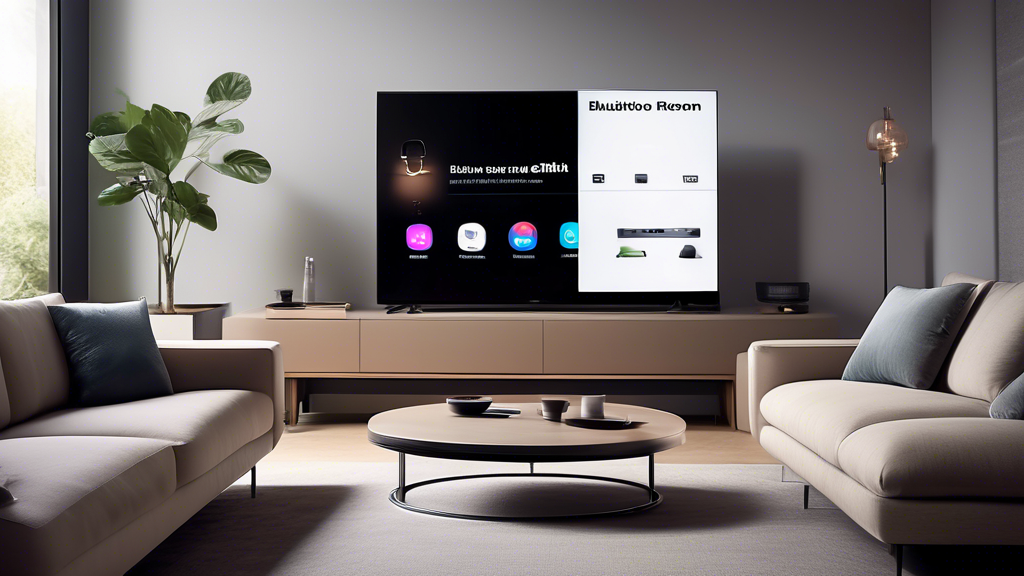
- Optimizing Your Bluetooth Experience on Samsung Smart TVs
Maintaining a Reliable Bluetooth Connection
- Device Updates and Compatibility: To ensure a seamless Samsung smart TV Bluetooth setup, it’s essential to keep all devices updated. Regularly check for firmware updates for your Samsung smart TV and ensure that the Bluetooth accessories you’re connecting are also updated to their latest versions. This not only ensures compatibility but also enhances performance.
- Optimal Range: Bluetooth connections work best when devices are within a specific range—typically about 30 feet (10 meters) for most standard Bluetooth devices. To maintain a reliable connection, try to keep your devices within this range and avoid physical obstructions like walls or large furniture. This will help minimize interference and ensure a stable connection.
Enhancing Your Setup with Compatible Accessories
| Accessory Type | Recommended Products | Benefits |
|---|---|---|
| Wireless Headphones | Samsung Galaxy Buds | Experience private viewing without disturbing others |
| Bluetooth Sound Bars | Samsung Soundbars | Enhance audio quality for movies and TV shows |
| Game Controllers | Samsung Game Controllers | Elevate gaming experience with optimized controls |
These accessories not only enhance the functionality of your Samsung smart TV Bluetooth setup but also provide a more immersive and versatile user experience. Opt for Samsung products for the best compatibility and performance, or explore other highly-rated third-party Bluetooth devices.
Regularly Checking for Software Updates
- Importance of Software Updates: Regular software updates on your Samsung Smart TV are crucial for maintaining a robust Bluetooth connection. These updates often include improvements to connectivity features, bug fixes, and enhancements to overall performance. Staying updated ensures that your TV works efficiently with current and future Bluetooth devices.
-
How to Check for Updates: To check for software updates on your Samsung Smart TV, navigate to:
- Settings
- Support
- Software Update
- Select Update Now
Make sure your TV is connected to the internet to download and install updates smoothly. For more details, you can visit the official Samsung Support page.
Pro Tips for an Enhanced Bluetooth Experience
- Use Quality Accessories: Invest in high-quality Bluetooth accessories. Better quality products often offer stronger and more reliable connectivity, which will enhance your Samsung Smart TV experience.
- Avoid Interference: Ensure that your Bluetooth devices are not in close proximity to Wi-Fi routers or microwave ovens, as these can cause interference that might affect your connection quality.
- Pair with Ease: When looking to pair a new Bluetooth device, ensure previously connected devices are disconnected to avoid pairing issues.
- Stay Informed: Join Samsung forums or subscribe to newsletters to stay informed about the latest features and firmware updates for Samsung Smart TVs. Check out the Samsung Community for discussions and tips to get the most out of your devices.
🍀 By following these tips and recommendations, your Samsung smart TV Bluetooth setup will offer a seamless and enhanced experience, allowing you to fully enjoy all the functionalities your TV has to offer. For additional guidance, always refer to the product manuals or Samsung’s official website.
In conclusion, the Samsung Smart TV Bluetooth setup is a straightforward process that can significantly enhance your viewing and listening experience. By leveraging the advanced features of Samsung Smart TVs, users can enjoy the seamless convenience of wireless connectivity, opening up a world of possibilities for their home entertainment systems. Whether it’s connecting to soundbars, headphones, or other Bluetooth-compatible devices, understanding and utilizing the Bluetooth capabilities of your Samsung Smart TV maximizes its functionality and overall user satisfaction.
Throughout this guide, we’ve provided a comprehensive step-by-step approach to setting up Bluetooth on Samsung Smart TVs, ensuring that even those less familiar with technology can easily follow along. From turning on the TV to navigating the Bluetooth settings menu, each stage is designed to assist you in achieving effortless connectivity. Additionally, we’ve addressed common troubleshooting techniques that can resolve typical issues, empowering you to handle any challenges that might arise with confidence.
Optimizing your Bluetooth experience involves more than just setup; it’s about maintaining reliability and enhancing performance. Regularly updating your devices and ensuring they remain within range are simple yet effective strategies to uphold a stable connection. Exploring compatible Samsung products or third-party accessories can further elevate your Bluetooth experience, offering you tailored solutions for different viewing environments. It’s also crucial to keep your Samsung Smart TV’s software up-to-date to access improvements that bolster both performance and connectivity.
For more detailed information, you can explore external resources like Samsung’s official website [here](https://www.samsung.com/) and technology forums that offer user experiences and additional troubleshooting advice. By following these guidelines and recommendations, you elevate the ease and enjoyment of wireless interaction with your Samsung Smart TV, making each movie night, gaming session, or music streaming endeavor a truly immersive experience. Remember, your Samsung Smart TV is not just a display but a gateway to boundless entertainment, unlocked with the click of a Bluetooth button. 🎶📺✨
