Setting Up a VPN on Your Smart TV: A Step-by-Step Guide
In an era where digital entertainment reigns supreme, ensuring a seamless and secure streaming experience on your Smart TV is paramount. Setting up a VPN on Smart TV stands out as a game-changer, enabling you to unlock a world of unparalleled privacy and limitless entertainment options. But why exactly should you consider this setup? A Virtual Private Network (VPN) acts as a secure tunnel for your data, encrypting your online activity and shielding it from prying eyes. On a Smart TV, this means enhanced privacy, safeguarding your viewing habits and personal information from potential threats.
Beyond privacy, setting up a VPN on your Smart TV offers the enticing benefit of breaking down geo-restrictions. This means you can access a wider range of content from streaming services worldwide, tapping into exclusive shows and movies previously out of reach. Imagine tuning into UK-exclusive BBC content or exploring the vast selection available on Netflix U.S. – all just a VPN away!
However, some hesitate due to misconceptions about VPN usage on Smart TVs, fearing it may be overly technical or affect streaming quality. Rest assured, modern VPN services are designed to seamlessly integrate with Smart TVs, often enhancing rather than hindering your viewing experience. Plus, with the right guidance, the setup process is straightforward and trouble-free.
Before diving into this digital upgrade, preparation is key. You’ll need a few essentials, starting with a reliable VPN subscription known for its compatibility with Smart TVs. Some top recommendations include industry leaders like ExpressVPN, NordVPN, and Surfshark. Confirm that your Smart TV model and its operating system, whether Android TV, WebOS, or Tizen, supports VPN functionality. A checklist of prerequisites – stable internet, an up-to-date Smart TV software, and the necessary account information – ensures you’re setup-ready.
When you’re ready to proceed, our detailed step-by-step guide will walk you through setting up a VPN Smart TV, tailor-made for various platforms. Whether you opt to configure the VPN directly on the TV, set it via a shared connection, or utilize your router, our easy-to-follow instructions cover all bases. And should you encounter any hiccups, troubleshooting tips for common issues like connectivity errors will steer you back on track.
For more information on selecting the best VPN, check out [VPN Mentor](https://www.vpnmentor.com), and to explore your Smart TV’s capabilities, visit [TechRadar’s Smart TV guide](https://www.techradar.com/news/best-tv). Let this guide empower you to take full control of your digital entertainment environment, maximizing both security and content access on your Smart TV. 🚀📺🔒
Why Setup a VPN on Smart TV and Its Benefits
Setting up a VPN on a Smart TV offers an array of benefits, enhancing your viewing experience while boosting your online security. To understand why it’s advantageous, let’s explore what a VPN is and why it’s essential for Smart TVs.
Understanding What a VPN Is
A Virtual Private Network (VPN) is a service that encrypts your internet connection and masks your IP address. This tool secures your online activity, making it private from hackers, ISP tracking, and even government surveillance. When you connect your Smart TV to a VPN, you take a crucial step toward safeguarding your privacy.
- 🔐 Enhanced Privacy: By hiding your IP address, a VPN on your Smart TV ensures that your viewing habits remain private.
- 🛡️ Improved Security: VPN encrypts your data, protecting sensitive information from cyber threats.
Accessing Geo-Restricted Content
One of the standout benefits of using a VPN on your Smart TV is the ability to access geo-restricted content, opening the door to a global entertainment library. Often, services like Netflix, Hulu, and Amazon Prime Video offer different shows and movies in various countries, restricting access based on your geographical location.
- 🌍 Global Streaming: By virtually changing your location, a VPN lets you stream content that might otherwise be unavailable in your region. For example, you can access UK Netflix from the U.S. or enjoy BBC iPlayer even if you’re not in the UK.
- 📺 More Variety: Open the door to a world of content, including sports events, international news, and niche film festivals that would remain obscure due to regional licensing agreements.
Addressing Concerns and Misconceptions
Despite its numerous benefits, using a VPN on your Smart TV can raise concerns regarding performance, legality, and compatibility. Let’s dispel some of these myths:
| Concern | Explanation |
|---|---|
| 📉 Speed Reduction: | While a VPN route can slightly reduce your internet speed due to additional encryption processes, using high-quality VPN services can minimize this effect. Look for VPN providers known for speed and efficiency. |
| 🚫 Legality: | VPN usage is legal in most nations. However, using it to bypass geo-restrictions on streaming services may violate terms of service. It’s generally safe for personal use, but always check local laws and service agreements. |
| 🔌 Compatibility: | Your Smart TV may not support VPNs natively, but solutions exist such as configuring the VPN on a router or using network-sharing methods. |
Using a VPN is an efficient way to transform your Smart TV into a secure and versatile entertainment hub. You can find more about VPN usage and its impact on Smart TVs by visiting CNET’s guide to VPN on Smart TVs or TechRadar’s list of the best VPNs.
By addressing these concerns and understanding the numerous benefits, it’s clear that setting up a VPN on your Smart TV is a smart move for any avid streamer or privacy-conscious user. Explore the vast possibilities and enjoy a more secure and unrestricted viewing experience. 🍿✨

Preparation: What You Need Before You Setup a VPN on Smart TV
Before diving into the process of setting up a VPN on your smart TV, it’s crucial to gather all necessary resources and ensure compatibility. This preparation will not only streamline the installation but also prevent potential hiccups during the process.
Essential Equipment and Accounts
Here’s a list of essentials you will need to set up a VPN on your Smart TV:
- Reliable VPN Subscription: Choose a VPN that supports Smart TV platforms and offers robust security features. Ensure the service provides access to a wide range of servers worldwide to maximize your viewing options.
- Smart TV: You should identify and verify the operating system of your Smart TV, whether it’s Android TV, LG WebOS, Samsung Tizen, etc.
- Active Internet Connection: A stable and fast internet connection is vital for seamless streaming and accessing content without buffering or interruptions.
- Router (if needed): For those opting to setup a VPN through the router, ensure your router is VPN-compatible.
Recommended VPNs for Smart TVs
Not all VPNs are created equal, especially when it comes to compatibility with Smart TVs. Here are a few recommended VPNs that are known for their performance on Smart TV platforms:
| VPN Service | Features |
|---|---|
| NordVPN 🌐 | Supports a wide range of devices, easy to use interfaces, and vast numbers of server locations for accessing geo-restricted content. |
| ExpressVPN 🚀 | Known for high-speed connections, strong security features, and excellent customer support. |
| Surfshark 🦈 | Affordably-priced, Smart DNS feature for streaming services, and allows unlimited device connections. |
Compatible Smart TV Models and Operating Systems
Ensure your Smart TV is compatible with VPN use. Below are some popular operating systems and models that support VPN installations:
- Android TV: Brands like Sony, Sharp, and NVIDIA Shield TV are typically compatible with a wide range of VPN applications downloadable directly from the Google Play Store.
- LG WebOS: Although VPN apps are not directly installable, these TVs can connect to VPN-enabled routers or use Smart DNS services.
- Samsung Tizen: Similar to WebOS, a VPN router configuration or Smart DNS setup is necessary.
For a deeper dive into smart TV specifications, Tom’s Guide offers comprehensive insights.
Checklist: Ensure All Prerequisites Are Met
Before you attempt to set up a VPN on a Smart TV, go through this checklist:
- ✅ Ensure your VPN subscription is active and supports the intended Smart TV platform.
- ✅ Confirm that your Smart TV model and operating system are compatible with the VPN setup method you plan to use.
- ✅ Check that your internet connection is stable and sufficiently fast (recommended speeds vary based on the content quality).
- ✅ Make sure your Smart TV’s software is up-to-date with the latest firmware updates applied to prevent compatibility issues.
- ✅ Prepare any additional hardware like a VPN-compatible router if you’re setting up the VPN at the router level.
Preparedness is key. Having all these elements in check will make the VPN installation on your Smart TV a smooth and hassle-free experience, ensuring that you unlock the full potential of your device and the VPN service you choose.
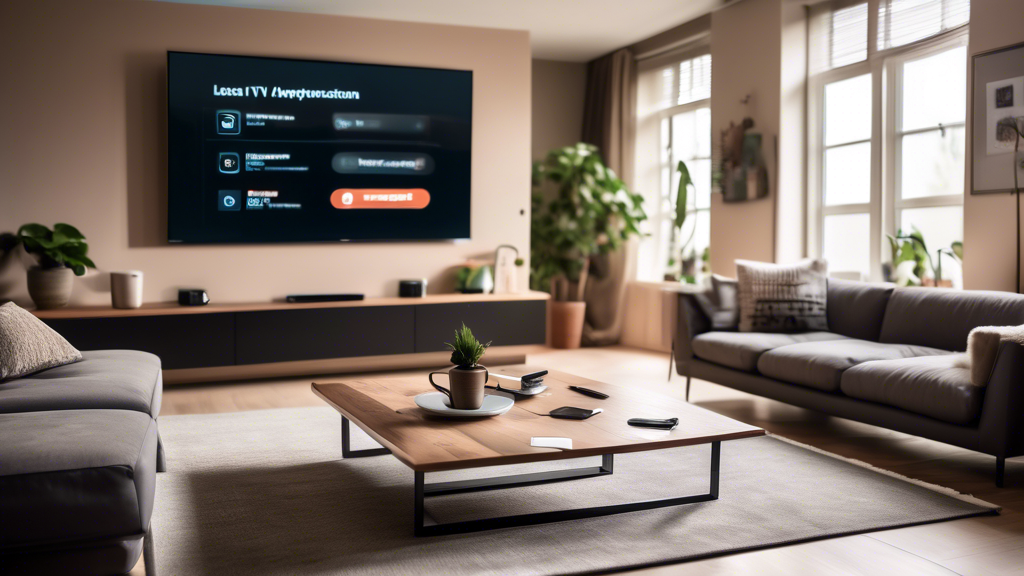
Step-by-Step Guide: How to [Keyword: Setup a VPN Smart TV]
Setting up a VPN on your Smart TV can enhance your browsing experience by providing increased security and access to geo-restricted content. Below is a step-by-step guide tailored to different Smart TV platforms, including Android TV, LG WebOS, and Samsung Tizen. We’ll also explore variations like setting up the VPN directly on the TV, configuring it via a shared connection, or using a VPN through a router.
Direct Setup on Android TV
Android TV users enjoy straightforward VPN installation processes, similar to Android smartphones or tablets. Here’s how you can set it up directly:
- Go to the Google Play Store on your Android TV.
- Search and download your chosen VPN app (ensure it’s compatible with TV, such as NordVPN or Surfshark).
- Install and open the app, then sign in with your VPN account credentials.
- Choose a server location that optimizes your viewing experience, especially for accessing specific regional content.
- Activate the VPN connection and ensure the status is connected.
Enjoy secure and unrestricted streaming directly on your Android TV.
Setup on LG WebOS
Unfortunately, LG WebOS does not support native VPN apps. However, alternatives such as configuring a VPN on your router or creating a virtual router can help:
Using a Physical Router:
- Access your router’s web configuration page. This usually involves typing the router’s IP address into your web browser.
- Log in using your router admin credentials.
- Locate the VPN configuration settings (often found under the ‚Advanced‘ or similar tab).
- Enter the VPN information provided by your VPN service.
- Save settings and restart the router if necessary.
- Connect your LG Smart TV to the router network.
Creating a Virtual Router (Windows):
- Install and activate the VPN app on your Windows computer.
- Navigate to Settings > Network & Internet > Mobile hotspot.
- Choose the network to share and toggle on the “Share my Internet connection with other devices” option.
- Click on “Edit” to set a network name (SSID) and password.
- Connect your LG Smart TV to this newly created Wi-Fi network.
Both methods effectively provide VPN protection and access on your LG WebOS Smart TV.
Setup on Samsung Tizen
Similar to LG, Samsung Tizen does not allow native VPN applications. Thus, setting up a VPN via a router or creating a virtual router remains the best solution.
Setting Up a VPN on a Router:
- Follow the same router configuration steps as detailed for LG WebOS.
- Ensure the router settings save and apply properly, then connect your Samsung TV to the router.
Using a Mac to Create a Virtual Router:
- Activate the VPN connection on your Mac.
- Open System Preferences > Sharing.
- Select Internet Sharing from the list on the left.
- Set Share your connection from to Wi-Fi and To computers using to Ethernet.
- Connect your Mac’s Ethernet port to the Samsung TV’s Ethernet port.
- Check the Internet Sharing box in the sidebar and hit Start. Your Samsung TV should now access the internet through your Mac’s VPN connection.
Troubleshooting Tips
While setting up a VPN can be simple, you might encounter some common issues. Here are a few troubleshooting tips:
| Issue | Solution |
|---|---|
| Connectivity Problems | Ensure your internet connection is stable and the VPN server you are trying to connect to is operational. Restart your devices if necessary. |
| Login Errors | Double-check your account credentials. Reset the password and try logging in again if you’re unable to sign in. |
| Slow Connection Speeds | Try connecting to a closer VPN server. Also, ensure no other bandwidth-intensive apps are running. |
Create the Perfect Setup
By following these detailed steps, you can successfully get your VPN running on your Smart TV. Remember, the right setup maximizes your online privacy and gives you access to a broader range of entertainment options. 🛡️📺
In conclusion, setting up a VPN on your Smart TV offers a multitude of benefits that cater to both privacy-conscious users and entertainment enthusiasts. By routing your internet connection through a VPN, you enhance the security and privacy of your online activities, safeguarding against potential data breaches or unauthorized tracking. This is particularly significant given the increasing amount of data exchange through Smart TVs.
Moreover, a VPN unlocks a world of entertainment possibilities by granting access to geo-restricted content. This means you can enjoy a diverse array of shows, movies, and live sports events that might otherwise be unavailable in your region, broadening your viewing horizons substantially.
It’s crucial to dispel some common misconceptions about VPN usage on Smart TVs—these services are legal, and their primary aim is to enhance your digital safety and expand content accessibility. That said, selecting the right VPN provider is essential for optimal performance and reliability. Using our checklist will ensure you have all the necessary elements, including a stable internet connection, a compatible Smart TV model, and an appropriate VPN subscription.
The step-by-step guide provided highlights the ease and flexibility of the process across various platforms like Android TV, LG WebOS, and Samsung Tizen. Whether you choose to configure the VPN directly on your TV, employ a shared connection, or set it up at the router level, we’ve covered these methodologies to accommodate different user preferences and technical setups. Our inclusion of troubleshooting tips serves to aid in resolving common setup issues, ensuring a smooth experience.
In today’s digital landscape, the ability to control and protect your online presence is invaluable. By setting up a VPN on your Smart TV, you not only bolster your security infrastructure but also gain access to a global entertainment library, enriching your Smart TV experience. For more information about VPNs and Smart TV compatibility, helpful resources are available on sites like [CNET](https://www.cnet.com) and [TechRadar](https://www.techradar.com). Remember, a safer, more versatile viewing experience is just a few steps away. 😊📺🔒
