How to Setup a VPN on Your LG Smart TV
In today’s digital landscape, securing your online activities is more important than ever, especially when it comes to streaming content on your LG Smart TV. 🌐 A Virtual Private Network (VPN) not only serves as a protective shield for your personal data but also unlocks an expansive library of geo-restricted content, allowing you to enjoy your favorite shows and movies from around the globe! 🎬✈️
But what exactly is a VPN? Simply put, it creates a safe tunnel between your device and the internet, encrypting your data and masking your IP address. This means that your viewing habits remain private, and you’re free to access various streaming platforms regardless of geographical restrictions. Whether you’re looking to bypass regional limitations on services like Netflix or Hulu, or simply want to enhance your online privacy while streaming, knowing how to set up a VPN on your LG Smart TV is essential.
This guide will provide you with a comprehensive, step-by-step tutorial on getting your VPN up and running on your LG Smart TV. From checking compatibility and choosing the right VPN service to detailed installation instructions and troubleshooting tips, we’ve got you covered! 🔧📺
Join us as we explore the world of VPNs and discover how you can take your streaming experience to new heights while maintaining optimal security. Ready to unlock a world of entertainment? Let’s dive in! 🌍✨ For more information on VPNs, you can visit [NordVPN](https://nordvpn.com/) or [ExpressVPN](https://www.expressvpn.com/).
Understanding the Importance of a VPN for Your LG Smart TV
What is a VPN and How Does It Work?
A VPN, or Virtual Private Network, is a service that creates a secure and encrypted connection between your device and the internet. It acts as a tunnel for your online activities, masking your IP address and creating a layer of anonymity. Here’s a simple breakdown:
- Data Encryption: VPNs encrypt your internet traffic, preventing hackers and third parties from accessing your data.
- IP Address Masking: When you use a VPN, your actual IP address is masked by one from the VPN server, which can be located in a different country.
- Secure Remote Access: VPNs allow you to connect to your home or corporate network securely when you’re away.
Benefits of Using a VPN with an LG Smart TV
Utilizing a VPN with your LG Smart TV can greatly enhance your streaming experience and privacy. Here are some key benefits:
| Benefit | Description |
|---|---|
| Access Geo-Restricted Content 🌏 | A VPN allows you to stream content from different regions, so you can watch shows and movies that may not be available in your country. |
| Enhanced Online Privacy 🔒 | By masking your IP address, a VPN protects your identity and keeps your viewing habits anonymous. |
| Secure Streaming | When connected via a VPN, your data is encrypted, providing protection against data theft and cyberattacks. |
Common Use Cases for VPNs on Smart TVs
Smart TVs, including LG models, are often used for streaming content. Here are some popular ways to use a VPN with your LG Smart TV:
- Streaming Services: Bypass regional restrictions on platforms like Netflix, Hulu, and Amazon Prime Video.
- Improved Security: Protect personal information while using public Wi-Fi networks.
- Accessing Live Sports: Watch live sports events that might be regionally restricted.
Conclusion
By setting up a VPN on your LG Smart TV, you can unlock a world of content while keeping your online presence secure and private. With a reliable VPN service, you can enjoy streaming without the limitations posed by geographical boundaries.
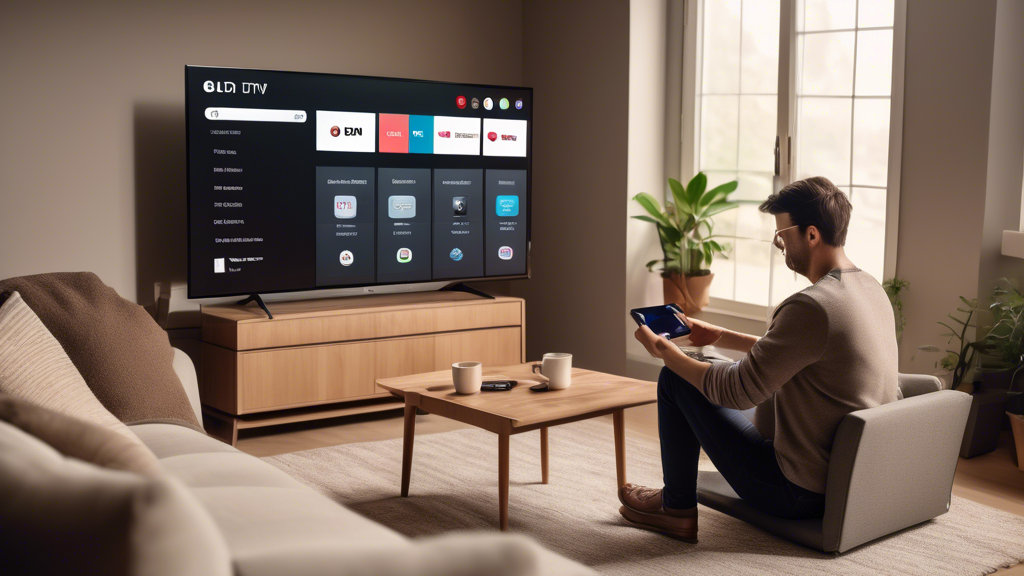
Step-by-Step Guide on How to Setup VPN on LG Smart TV
A. Checking Compatibility
Before you proceed with the setup, it’s essential to verify that your LG Smart TV can support VPN connections. Here’s how:
- Model Check: Most LG Smart TVs running WebOS 3.0 or later generally have the capability to use VPN apps. You can find your model number by checking the settings menu or the back of the TV.
- Interface Check: If your TV doesn’t have a built-in VPN, you can employ alternative methods, such as VPN-enabled routers.
- Manufacturer Resources: For confirmation, consult the official LG website or your user manual. If you’re unsure, visit LG’s support page here.
B. Choosing the Right VPN Service
Selecting a reliable VPN service is crucial to maximize the benefits of using a VPN with your LG Smart TV. Below are some highly recommended VPNs that work effectively:
| VPN Provider | Key Features | Compatibility | Price (Monthly) |
|---|---|---|---|
| ExpressVPN | High speed, strong security, easy to use | LG Smart TV, multiple devices | $12.95 |
| NordVPN | Strong encryption, large server network | LG Smart TV, multiple devices | $11.95 |
| Surfshark | Unlimited devices, budget-friendly | LG Smart TV, multiple devices | $2.49 |
| CyberGhost | User-friendly interface, great for streaming | LG Smart TV, multiple devices | $2.75 |
For more comprehensive features and comparisons, check out this resource: Best VPN Services.
C. Installing and Configuring the VPN
Setting up your VPN on an LG Smart TV can be approached in two primary ways: direct installation and router configuration. Follow the detailed instructions below:
1. Installing Directly on LG Smart TV
If your LG Smart TV supports VPN apps:
- Access the LG Content Store: Hit the Home button on your remote, and open the LG Content Store.
- Search for VPN: In the search bar, type the name of your chosen VPN provider and select it.
- Install the VPN App: Click “Install” and wait for the app to download and install on your TV.
- Log In: Open the VPN app and log in using your credentials. You may need to enter an activation code depending on your VPN provider.
- Connect to a Server: Choose a server location and click Connect. Confirm that you are connected.
2. Using a VPN Router
If your LG Smart TV doesn’t allow direct VPN connections, you can set up the VPN on your router instead:
- Access Router Settings: Enter your router’s IP address in your web browser. Refer to your router’s manual for the specific address (typically 192.168.1.1 or 192.168.0.1).
- Log in to Settings: Use your admin username and password (often found on the back of the router).
- Configure VPN Settings: Navigate to the VPN settings section. Input your VPN provider’s configuration details (found in their setup guide).
- Save and Restart: Save your configuration and restart the router. This will route your LG Smart TV’s connection through the VPN.
- Connect Your TV: Ensure your LG Smart TV is connected to the router’s network.
For more specifics on router configurations, visit the official support page of your VPN provider, such as ExpressVPN Router Setup Guide.
By following these steps, you’ll successfully set up a VPN on your LG Smart TV, enhancing your streaming experience while ensuring your privacy online. Enjoy watching your favorite shows and movies from anywhere in the world! 🌍✨

Troubleshooting and Best Practices for Using VPN on LG Smart TV
A. Common Issues
Using a VPN with your LG Smart TV can enhance your streaming experience, but sometimes users encounter issues. Here’s a list of common problems:
- Connection Errors: This may occur if the VPN server is down or if your network settings are misconfigured. Check the VPN provider’s website for server status updates.
- Slow Streaming Speeds: If you experience buffering or slow load times, consider switching to a server that is geographically closer to your location or optimized for streaming.
- Inability to Access Certain Content: Some streaming services have detection mechanisms that block VPN users. Try different servers or contact your VPN’s support for assistance.
- IP Leak Issues: An IP leak could expose your real location even while using a VPN. Use websites like IPLeak.net to check if your VPN is leaking your IP address.
- DNS Resolution Problems: If certain sites or services don’t load, verify the DNS settings within your VPN or on your router.
B. Performance Tips
To optimize the performance of your VPN on LG Smart TV, consider the following tips:
- Choose the Right VPN Protocol: Some VPNs offer multiple protocols such as OpenVPN, WireGuard, or PPTP. Generally, OpenVPN balances speed and security effectively. Check your VPN provider’s documentation for instructions on how to switch.
- Select Streaming-Optimized Servers: Many VPN providers offer dedicated servers for streaming services that enhance performance. Utilizing these can greatly reduce buffering times and improve overall speed.
- Limit Devices on Your Network: Too many devices connected at once can strain your bandwidth. Disconnect devices that are not in use to ensure your LG Smart TV receives adequate speed.
- Regularly Update Your VPN App: Ensure your VPN application is up to date. Updates often include performance improvements that can affect your streaming experience.
- Restart Your Router Periodically: A simple router reboot can resolve connectivity issues that may slow down your connection speed.
C. Maintaining Security
While using a VPN on your LG Smart TV offers privacy benefits, some best practices will help you maintain security:
- Enable Kill Switch: This feature prevents any data from being transmitted if your VPN connection drops, effectively keeping your IP address concealed. Check your VPN settings to enable this option.
- Use Strong Passwords: Ensure that your VPN and router settings are secured with robust, unique passwords to prevent unauthorized access.
- Regularly Change Servers: Periodically switching servers not only enhances security but can also improve your connection speed and access to geo-restricted content.
- Monitor Your VPN Connection: Regularly check your connection status and IP address to ensure that your VPN is functioning correctly.
- Stay Informed on Security Threats: Follow your VPN provider’s blog or updates on security threats that might affect your connection, and adjust your usage accordingly.
For further assistance troubleshooting issues on your LG Smart TV, or for performance and security suggestions, check out the following resources:
By following these tips and troubleshooting strategies, you’ll ensure that your LG Smart TV continues providing a seamless streaming experience while staying safe and secure online.
In conclusion, setting up a VPN on your LG Smart TV offers numerous advantages, from accessing geo-restricted content to enhancing your online privacy and security. By following the detailed guide provided, including checking compatibility and selecting a reputable VPN service, you can easily configure your television for a safer and more versatile streaming experience.
Remember that technology is constantly evolving, so it is vital to stay updated with the latest developments in VPN services and LG Smart TV features. Regularly consulting trusted sources and user forums can help resolve common issues and guide you in optimizing your settings for the best performance.
Using a VPN not only allows you to access a broader range of content but also ensures that your viewing habits remain private. By integrating a VPN into your Smart TV setup, you can enjoy peace of mind while indulging in unlimited streaming options.
For ongoing support and tips, consider visiting the following resources:
– [VPN Overview and Benefits](https://www.example.com/vpn-overview)
– [Top VPNs for Streaming](https://www.example.com/top-vpns-for-streaming)
– [Troubleshooting VPN Issues](https://www.example.com/troubleshoot-vpn)
Implementing these strategies ensures that you maximize the potential of your LG Smart TV while maintaining your privacy and security in the digital age. Happy streaming! 🎥🌐
