Step-by-Step Guide on How to Set Up Your Smart TV
In today’s digital era, learning how to set up your Smart TV can unlock a world of entertainment and convenience right from your living room. As more households transition from traditional television sets to sleek, modern Smart TVs, understanding their features and optimizing their setup becomes essential. This comprehensive step-by-step guide will walk you through everything from unboxing to fine-tuning your Smart TV, ensuring you enjoy the enhanced viewing experience it promises.
Smart TVs are revolutionizing home entertainment by integrating on-demand streaming services, expansive app libraries, and seamless connectivity options. They enable users to access a plethora of content at their fingertips, catering to diverse tastes and preferences. By offering built-in streaming apps like Netflix, Amazon Prime Video, and Hulu, Smart TVs eliminate the need for additional devices, making your entertainment setup cleaner and more efficient. Moreover, features like voice control, screen mirroring, and access to online content through web browsers significantly enhance the user experience, making these devices an increasingly popular choice among tech-savvy consumers.
Before diving into the technical aspects of setting up your Smart TV, it’s crucial to prepare by considering the required space, power source, and stable internet connection. This foresight ensures a hassle-free installation and optimizes the performance of your device. In the following sections, you will learn how to safely handle and assemble your new Smart TV, including detailed guidance on connecting essential cables such as HDMI and power cords.
Once your Smart TV is physically set up, the initial power-on and configuration process will involve setting the language, region, and internet connectivity. These steps are crucial for tailoring the functionality to your specific needs and preferences. You’ll also discover how to navigate the app store to install and organize streaming applications, bringing a personalized touch to your entertainment hub.
Fine-tuning the picture and sound settings is vital for maximizing your viewing pleasure. Adjustments to brightness, contrast, and audio output will be explored, helping you tailor your TV experience to perfection. Lastly, to maintain your Smart TV’s performance, regular software updates and system checks are recommended. For further details on how to optimize your Smart TV setup and explore its full potential, you can refer to resources like [CNET’s Guide to Smart TVs](https://www.cnet.com/tech/home-entertainment) or [Tom’s Guide on Best TV Settings](https://www.tomsguide.com).
Whether you’re a tech enthusiast or a newbie, this guide will equip you with the knowledge and confidence to transform your living space into a modern entertainment center with a Smart TV. Dive into the world of Smart TVs and elevate your viewing experience with our expert guidance.
Understanding Smart TV Features and Benefits
Introduction to Smart TVs: What Is a Smart TV and Why Choose It
In the digital age, the term Smart TV has become synonymous with advanced entertainment technology. So, what is a Smart TV? Essentially, a Smart TV is a television set that integrates internet capabilities, offering a seamless blend of traditional television and online services. They provide a platform for streaming media and other web-based content directly to your TV screen, eliminating the need for additional devices like media players or computers.
- 🌟 **Convenience**: Access apps, services, and more without external hardware.
- ⚙️ **Functionality**: Enjoy features such as voice control, smart home integration, and more.
If you’re looking for a device that dramatically enhances your home entertainment experience, a Smart TV provides a multitude of benefits which we will delve into further below.
Comprehensive Overview of the Features of Modern Smart TVs
Contemporary Smart TVs are packed with numerous innovative features that transform your viewing experience. Let’s explore some of the standout functionalities:
| Feature | Description |
|---|---|
| Built-in Apps 🎥 | Access Netflix, Hulu, Disney+, and more without additional devices. |
| Voice Control 🎙️ | Utilize voice assistants like Alexa or Google Assistant for effortless navigation. |
| Screen Mirroring 📱 | Mirror your smartphone, tablet, or laptop screen onto your TV. |
| High-Resolution Display 📺 | Enjoy 4K and, increasingly, 8K resolution for stunning picture quality. |
| HDR Compatibility 🌈 | High Dynamic Range improves contrast and color vibrancy. |
| Multiple HDMI Ports ⌨️ | Connect various devices, such as gaming consoles and Blu-ray players. |
Beyond mere television, these features illustrate why Smart TVs serve as the central hub of a modern entertainment system, making them indispensable in any connected household.
Benefits of Owning a Smart TV: Enhanced Viewing Experience, Built-In Streaming Apps, and Connectivity Options
Investing in a Smart TV translates into myriad benefits that go beyond regular viewing. Here’s why these intelligent screens are worth the hype:
- 🎬 **Enhanced Viewing Experience**: Smart TVs offer top-notch screen resolutions, such as 4K UHD and HDR technology, rendering sharp, vibrant images. The inclusion of advanced sound systems means you also enjoy audiophile-level sound quality, creating a cinematic experience at home.
- 📲 **Built-In Streaming Apps**: One of the most appealing aspects of Smart TVs is their accessibility to a wide array of streaming platforms. Without buffering delays and additional hardware, you can easily browse your favorite shows on Netflix, Prime Video, or Disney+.
- 🔗 **Connectivity Options**: These TVs provide a plethora of connectivity choices, including Wi-Fi, Ethernet, Bluetooth, and HDMI ports. Whether you’re casting from a device, connecting your soundbar, or syncing with smart home gadgets, the connectivity is seamless.
- 🗂️ **Customized User Experience**: With the ability to download and rearrange apps via user-friendly interfaces, personalizing your TV’s dashboard has never been simpler.
- 🔄 **Regular Firmware Updates**: Smart TV manufacturers consistently deliver firmware updates that improve functionality and security, ensuring your device stays up-to-date with the latest features.
By successfully merging TV with internet functionality, Smart TVs not only enhance how we watch content but also extend how we interact with it. For those passionate about entertainment technology, Smart TVs are not merely an upgrade—they are a gateway into a new world of convenience and innovation.
For more information on the ever-evolving world of Smart TV features, check out this CNET guide on the best Smart TV features.

Preparation Steps Before Setting Up Your Smart TV
Essential Checks Before Installation: Space, Power, and Internet Requirements
Before diving into the installation process, you’ll need to conduct some essential checks to ensure a smooth setup. This careful preparation will guarantee that your new device works seamlessly once installed.
- Space Requirements: Ensure that you have allocated sufficient space for your smart TV. The designated spot should offer an unobstructed view from your seating area and be at an optimal viewing height. Check the dimensions of your TV and measure the space to prevent any inconveniences later.
- Power Requirements: Smart TVs require a consistent power supply. Verify the proximity of power outlets to your TV’s location. It might be necessary to use a surge protector to protect your TV from voltage fluctuations. 🔌
- Internet Requirements: Most smart TV functionalities depend on internet connectivity. Ideally, position your TV near your Wi-Fi router to maintain a stable connection. If your router is far, consider using a Wi-Fi extender or an Ethernet cable for direct connection. Learn more about optimizing your Wi-Fi setup here.
Unboxing Your Smart TV: Safely Handling and Identifying Components
Unboxing your new smart TV is an exciting step. However, it’s crucial to handle everything with care to avoid accidental damage.
- Clear the Surrounding Space: Before you begin, ensure there is ample space around the TV for safe handling. Lift the TV gently from the box—this often requires two people, especially for larger screens.
- Identify Components: Once unboxed, you should have several components ready:
- The TV screen itself 📺
- A power cable
- An instruction manual
- Remote control and batteries
- Base stand or wall mount kit (if included)
Be sure to read the instruction manual to familiarize yourself with each part.
- Check for Damages: Inspect the TV and its components for any signs of damage during transportation. If any components are missing or damaged, contact the retailer or manufacturer for assistance.
Connecting Essential Cables: HDMI, Power Cable, and Antenna Setup for Optimal Performance
The proper connection of cables will ensure your smart TV delivers optimal performance right from the start.
| Cable Type | Purpose | Connection Tips |
|---|---|---|
| HDMI Cable | Transmits high-definition audio and video signals. | Connect one end to the HDMI port on your TV and the other to your device (like a Blu-ray player or gaming console). Make sure to note the HDMI port number for switching inputs later. |
| Power Cable | Provides electrical power to your TV. | Ensure a firm connection into the TV’s power port and plug it into a reliable power outlet. Consider using a surge protector for added security. |
| Antenna (optional) | Receives over-the-air TV signals for access to local channels. | To connect the antenna, plug the coaxial cable into the TV’s RF input port. Once connected, use your TV’s settings to scan for available channels. |
Once all cables are securely connected, you’re ready for the next steps in setting up your smart TV. Remember, the correct setup of these connections not only optimizes the TV’s performance but also prolongs its lifespan. 🌟
For more detailed information on handling your smart TV, refer to online resources like CNET’s TV guide.
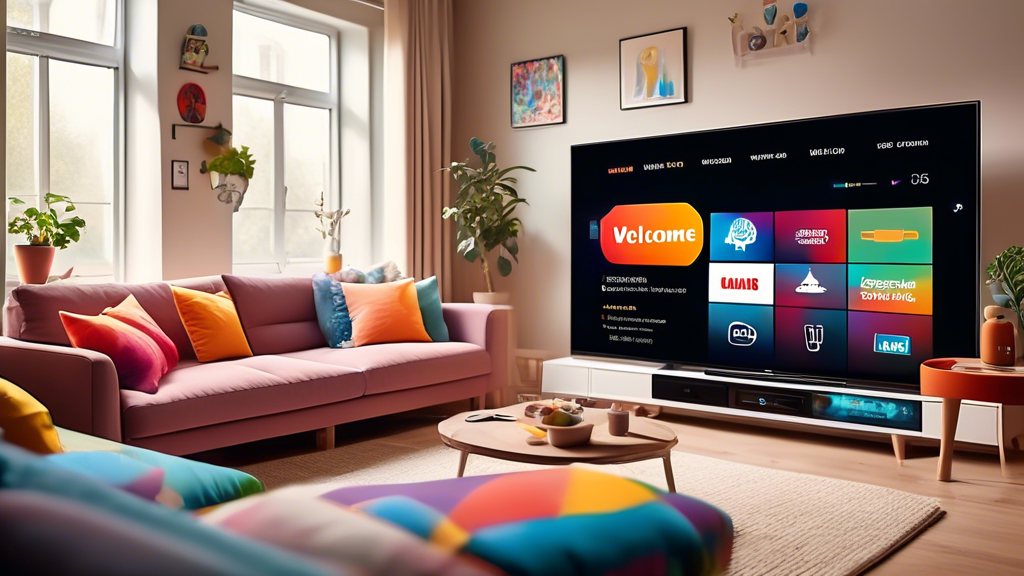
Step-by-Step Guide to Setting Up Your Smart TV
Initial Power-On and Basic Configuration
- Power On Your Smart TV: Once your Smart TV is plugged in and connected to the necessary cables, press the power button on your remote control or on the TV itself. The initial setup screen should appear, welcoming you to your new device.
- Select Language and Region: Use the remote to navigate through the options and select your preferred language. This is crucial for accessing localized content and ensuring that all instructions are clear. Similarly, set your region to customize your TV for local channels and regional settings.
- Internet Connectivity: Connect your Smart TV to the internet to unlock its full potential. Most TVs offer both Wi-Fi and Ethernet options. To connect via Wi-Fi, select your network from the list of available options and enter the password. For a more stable connection, consider using an Ethernet cable.
🌐 For more guidance on connecting your Smart TV to the internet, visit Lifewire’s step-by-step Wi-Fi setup guide.
Installing and Managing Streaming Apps
- Access the App Store: Each Smart TV brand has its dedicated app store—like the Google Play Store for Android TVs or the Samsung App Store. Use your remote to navigate to the app section of your TV.
- Download and Install Apps: Once in the app store, search for popular streaming apps such as Netflix, Hulu, Amazon Prime Video, and Disney+. Select the app you wish to install and follow on-screen prompts to download and install it.
- Organize Your Apps: After installation, you can organize these apps according to preference. Most Smart TVs allow you to create a streamlined home screen, where your favorite apps are easily accessible.
| Popular Streaming Apps | Benefits |
|---|---|
| Netflix | Wide range of films and series, including Netflix Originals. |
| Hulu | Current and past seasons of TV shows, exclusive content. |
| Amazon Prime Video | Prime Originals and a vast movie library. |
| Disney+ | Exclusive Disney, Star Wars, Marvel content. |
Fine-Tuning Settings for Optimal Picture and Sound Quality
- Adjust Picture Settings: Go to the settings or picture menu on your Smart TV. Here, you’ll find options to modify brightness, contrast, and color. Some TVs offer presets like Cinema, Sports, or Vivid modes. Adjust them to suit your viewing preferences.
- Sound Configuration: Navigate to the sound settings. You may have options like Standard, Movie, or Music modes. Experiment with these to find what suits different content types. For deeper sound customization, explore the equalizer settings if available.
🔧 For a detailed guide on optimizing picture quality, check out Digital Trends‘ TV calibration tips.
Update and Maintenance Tips
- Keep Software Updated: Regular updates are crucial for maintaining your Smart TV’s security and performance. Most TVs offer automatic updates; however, it’s wise to check for firmware updates regularly.
- Regular System Checks: Conduct occasional system checks to ensure all components are functioning optimally. This includes checking internet connections, cleaning dust from physical parts, and reviewing app performance.
- Data Management: Periodically clean up your TV’s storage by uninstalling unused apps and clearing cache data to ensure efficient operation.
🔄 For more on maintaining your Smart TV, explore the tips offered at CNET’s TV maintenance guide.
🎉 Congratulations! With these steps, you’re now equipped to enjoy a seamless viewing experience with your Smart TV. For more detailed tutorials, visit the Android TV support page or contact your specific TV manufacturer for specialized assistance.
In conclusion, setting up a smart TV, while seemingly daunting, can be a straightforward and rewarding process that enhances your entertainment experience. By understanding the features and benefits of modern smart TVs, users can fully appreciate the value they bring — from built-in streaming capabilities to diverse connectivity options. The transition from traditional to smart viewing is made simpler with comprehensive preparatory steps, ensuring all the essential checks, like space allocation, power setup, and internet connectivity, are in place before installation. Handling the unboxing with care and identifying all components, such as HDMI and power cables, lays a solid foundation for seamless performance.
The step-by-step setup guide empowers users to configure their smart TV with confidence. Starting from the initial power-on sequence, which includes setting the language, region, and internet connection, users are then guided through the process of accessing the app store to install and manage their favorite streaming services. Fine-tuning picture and sound settings further enables the creation of a personalized viewing environment that maximizes the TV’s capabilities. Regular software updates and system maintenance ensure the smart TV operates at its best, safeguarding it from potential issues and keeping it in sync with technological advancements.
By following these steps, users learn not only how to set up a smart TV but also how to optimize it for daily use, transforming their home entertainment experience into a feature-rich, customizable journey. For more tips and in-depth articles on smart TV setups, visit [CNET’s Smart Home Guide](https://www.cnet.com/home/smart-home/) or [TechRadar’s TV Reviews](https://www.techradar.com/news/home-cinema/televisions).
🔌📺✨
