Step-by-Step Guide to Setting Up Netflix on Your Samsung Smart TV
In today’s digital age, Netflix has established itself as a powerhouse in the streaming industry, offering a vast library of movies, TV shows, documentaries, and original content. With the convenience of accessing this world of entertainment from the comfort of your home, pairing Netflix with a Samsung Smart TV promises an exceptional viewing experience. Samsung Smart TVs are renowned for their user-friendly interfaces, superior picture quality, and seamless integration with a variety of streaming apps, making them an ideal platform for enjoying Netflix to its fullest potential. Understanding how to setup Netflix on Samsung Smart TV is crucial for anyone who wants to enjoy a seamless, uninterrupted entertainment experience.
Whether you’re setting up Netflix for the first time or troubleshooting common connectivity issues, having a clear step-by-step guide can make the process straightforward and stress-free. The ability to launch the app directly from the Samsung Smart Hub means quicker access to your favorite shows and movies, while optimal settings such as display adjustments and subtitle preferences can greatly enhance your viewing pleasure. Not only does knowing how to install and configure Netflix ensure you’re getting the most out of your subscription, but it also sets the stage for a high-quality, immersive media experience right in your living room.
The benefits of watching Netflix on a Samsung Smart TV extend beyond mere convenience. A stable internet connection, complemented by an intuitive interface, helps in avoiding playback interruptions, thereby ensuring high-definition streaming with crisp visuals and clear audio. Furthermore, exploring Netflix’s plethora of features, such as curated recommendations tailored to your viewing history and the ability to manage watchlists meticulously, adds layers of enjoyment and personalization to your viewing experience. With the added options of parental controls and multiple user profiles, Netflix becomes a versatile platform that caters to individual preferences while maintaining family-friendly viewing protocols. Ultimately, knowing how to setup Netflix on Samsung Smart TV not only enhances your entertainment options but also maximizes the value of your streaming investment. For more detailed guidance, check out Samsung’s [official support page](https://www.samsung.com/smarttv) or Netflix’s [help center](https://help.netflix.com/en).
| Topic | Description |
|---|---|
| Overview of Netflix | Netflix is a market-leading streaming service, offering a vast library of movies, TV shows, documentaries, and more. It’s loved globally for its user-friendly interface and high-quality content, allowing subscribers across the world to enjoy entertainment without commercials. |
| Samsung Smart TV Compatibility | The majority of Samsung Smart TVs are designed for seamless integration with streaming apps like Netflix. Their advanced technology ensures that you can enjoy high-definition content with ease. |
Benefits of Watching Netflix on a Samsung Smart TV
- Superior Visual Experience: Samsung Smart TVs often come equipped with high-definition 4K displays and vibrant colors, enhancing Netflix’s visual offerings.
- Ease of Use: With just a few clicks on your remote, you can dive into thousands of titles across various genres.
- Integrated Features: Samsung TVs provide direct access to Netflix, often pre-installed, minimizing setup time and hassle.
Watching Netflix on a Samsung Smart TV is more than just about the picture quality; it’s about having a comprehensive entertainment hub in your living room. Whether you’re hosting a movie night or just unwinding after a long day, this combination provides you with a theater-like experience at home.
Importance of Knowing How to Setup Netflix on Samsung Smart TV
Understanding how to setup Netflix on Samsung Smart TV is crucial for making the most of your subscription. A well-configured setup means:
- Seamless Streaming: Avoids interruptions and ensures you have access to the app’s full functionality.
- Optimal Performance: Maximize your TV’s capabilities with the best picture and sound settings that suit your viewing preferences.
- Enhanced User Experience: Efficient navigation with easy access to profiles, recommendations, and categories tailored to your taste.
Here’s a look at how these elements work together:
| Aspect | Benefit |
|---|---|
| Configuration | Ensures all necessary settings are optimized, providing a smooth user experience. |
| Customization | Allows for personalized profiles and settings, ensuring everyone in your household enjoys Netflix their way. |
| Maintenance | Regular updates and troubleshooting ensure the longevity of both the app and the device. |
Investing time in understanding the setup process empowers users to troubleshoot and resolve issues independently, making for an uninterrupted viewing experience. For further tips on setting up Netflix on a Samsung Smart TV, you can visit Netflix Help Center.
🌟 Make your living room the ultimate entertainment destination by learning the ins and outs of setting up Netflix on your Samsung Smart TV! 🌟
Incorporating a streaming service like Netflix into your home entertainment system elevates your viewing experience, giving you access to world-class content at your fingertips.
Quick Recap:
- Netflix Overview: Leading platform for diverse genres of content.
- Compatibility: Most Samsung Smart TVs are built to support Netflix seamlessly.
- Key Benefits: Enhanced video quality, easy navigation, integrated features.
- Setup Significance: Ensures uninterrupted entertainment, optimal performance.
With these basics in hand, the process of configuring Netflix on your Samsung Smart TV becomes much easier, paving the way for countless hours of entertainment. 🎬🍿
If you’ve recently acquired a Samsung Smart TV or if you’re encountering any setup difficulties, understanding these principles is the first step toward merging top-notch technology with premium content.
For additional help or further queries related to Samsung TVs and Netflix, consider checking the official Samsung website at Samsung Support.
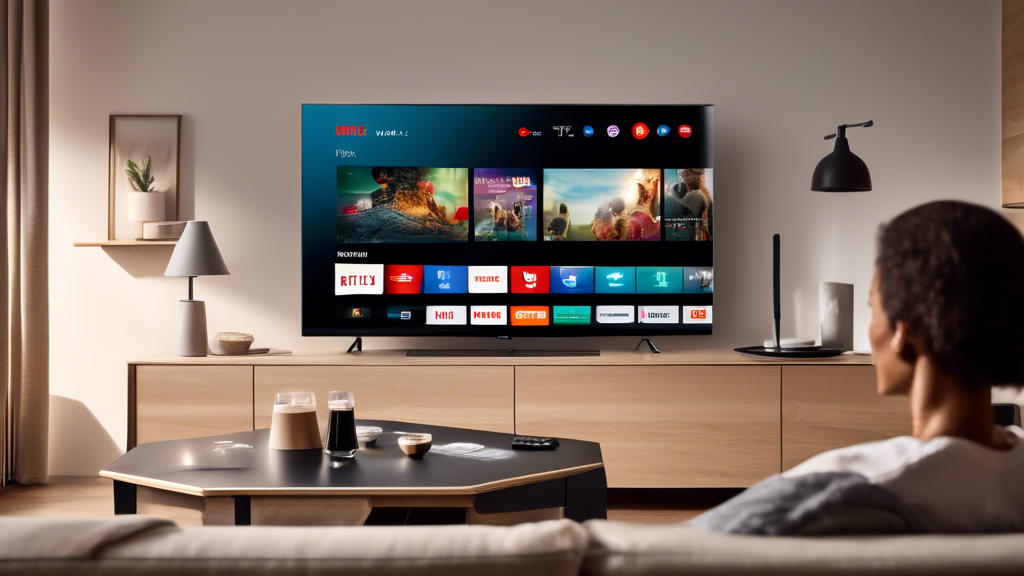
Step-by-Step Guide to Installing and Configuring Netflix on Your Samsung Smart TV
Accessing the Samsung Smart Hub
The first step in learning how to setup Netflix on Samsung Smart TV is to access the Samsung Smart Hub. This is your gateway to downloading apps and customizing your smart TV experience. Here’s how to get started:
- Turn on your Samsung Smart TV and ensure it’s connected to the Internet.
- Press the Home button on your TV remote to open the Smart Hub menu. The button usually has the shape of a house 🏠.
- Navigate through the menu using the remote control until you find the Apps section.
- Press Enter to proceed to the Apps screen.
For more detailed navigation tips, check out this Samsung Smart Hub guide.
Downloading the Netflix App
Once you are in the Apps section, it’s time to download the Netflix app:
- In the Apps screen, use the search bar to type Netflix.
- Select the Netflix app from the list of results.
- Click on Install to download the app to your Samsung Smart TV.
- Once installed, the app will appear on your home screen or in the Apps list.
Signing Up or Logging In
After installing, access Netflix to start enjoying your favorite shows and movies:
- Open the Netflix app from your home screen or Apps list.
- If you already have an account, select Sign In. Enter your email address and password.
- If you are new to Netflix, you can sign up directly through the app. Select Sign Up and follow the on-screen instructions to create a new account. 👤
Troubleshooting Common Issues
It’s not uncommon to encounter a few hiccups during setup. Here are some common issues and solutions:
- Connectivity Issues: Ensure your TV is connected to a stable internet connection. Restarting your router or trying a different network can help.
- App Malfunctions: If the Netflix app crashes or fails to load, try reinstalling it. To do this, delete the app and repeat the download process from the Samsung Smart Hub.
- Login Problems: Double-check your login credentials. If you can’t log in, consider resetting your password via the Netflix website.
For more extensive troubleshooting resources, visit the Netflix Help Center.
Optimizing Your Netflix Settings
To ensure the best viewing experience, it’s crucial to optimize your Netflix app settings:
| Settings | Optimization Tips |
|---|---|
| Display Settings | Adjust the display settings on both your TV and Netflix app for the best picture quality. Consider setting your TV to a high-definition mode. |
| Subtitle Preferences | Customize the subtitle appearance by selecting your preferred font, size, and color in the app’s settings menu. This can enhance viewing, especially for foreign films or shows. |
To delve deeper into optimizing your Netflix settings, check Netflix’s guide on optimizing settings for enhanced streaming.
Next Steps
You’ve successfully learned how to setup Netflix on Samsung Smart TV, paving the way for countless viewing hours. In the next section, we’ll explore maximizing your Netflix experience further. But before moving on, check that you are signed in and ready to watch your favorite content seamlessly on your Samsung Smart TV. 🍿📺

Once you’ve learned how to setup Netflix on Samsung Smart TV, the next step is to elevate your streaming experience to new heights. Here’s how you can make the most out of Netflix on your device.
Recommendations for Improving Streaming Quality
Streaming quality plays a crucial role in how enjoyable your Netflix sessions are. Here’s how to ensure the best streaming quality on your Samsung Smart TV:
- Stable Internet Connection: A stable internet connection is paramount for uninterrupted streaming. For HD quality, Netflix recommends a speed of at least 5 Mbps, and for Ultra HD, at least 25 Mbps. You can check your internet speed using Fast.com, a Netflix-owned speed testing tool.
- Wired vs. Wireless: Consider using a wired Ethernet connection over Wi-Fi for a more reliable connection. If Wi-Fi is your only option, ensure your router is close to your Samsung Smart TV for better signal strength.
- Update Your TV Software: Regularly updating your Samsung Smart TV’s software can improve app performance and fix bugs that might affect streaming quality. Navigate to Settings > Support > Software Update, and select ‘Update Now’.
- Adjust Streaming Settings: Log into Netflix, go to Account settings, and under ‘Playback settings’, choose the data usage per screen that aligns with your internet capacity to prevent buffering.
Exploring Netflix’s Features on Samsung Smart TV
Fully leveraging Netflix’s features can greatly enhance your viewing experience. Here’s what you should explore:
- Personalized Recommendations: Netflix’s algorithm curates content based on your viewing history. To improve recommendations, make sure you rate shows and movies after watching them.
- Managing Your Watchlists: Easily keep track of shows and movies you’re interested in by using the ‘My List’ feature. To add titles, simply click the ‘Add to My List’ button on the program’s details page. Access ‚My List‘ from the Netflix menu to view all saved titles.
- Using Multiple Profiles: Netflix allows for multiple user profiles under one account, ensuring personalized recommendations for each user. To set up a new profile, navigate to the ‘Manage Profiles’ section from the Netflix homepage.
- Parental Controls: To ensure suitable content for younger viewers, set up parental controls through Netflix account settings. Netflix allows for secure PIN setup and content restrictions by maturity level.
For detailed guidance on customizing your Netflix account features, visit Netflix’s Help Center.
Enhancing Your Viewing Experience with Display Settings
Optimizing your Samsung Smart TV’s settings can drastically improve your viewing experience. Pay attention to:
| Setting | Recommendation |
|---|---|
| Picture Mode: | Use ‘Cinema’ or ‘Movie’ mode to get a calibrated look closer to what filmmakers intended. |
| Backlight: | Adjust this setting based on your viewing environment. A higher setting for well-lit rooms and lower for dark rooms will reduce eye strain. |
| Color/Tint: | Find a balance to ensure colors appear natural and true-to-life. |
| Motion Smoothing: | If you prefer a natural look, turn this feature off as it can make films appear artificial. |
For more detailed information on adjusting display settings, refer to the Samsung Support Page.
📺 Implement these tips to ensure you’re not just watching Netflix, but experiencing it in the best possible way on your Samsung Smart TV! Such optimizations make your leisurely time more enjoyable and hassle-free.
In conclusion, setting up Netflix on your Samsung Smart TV is a straightforward process that significantly enhances your home entertainment experience. With Netflix being a leading streaming service, its seamless compatibility with Samsung Smart TVs makes it easy to enjoy an extensive library of shows, movies, and documentaries right from your living room. By following the step-by-step instructions provided, users can effortlessly access the Samsung Smart Hub, download the Netflix app, and either sign up or log into their account. The guide also addresses common issues that may arise during installation, offering troubleshooting solutions to ensure a smooth setup.
Optimizing your viewing experience is crucial, and this involves adjusting the Netflix app settings on your Samsung TV. Customizing display settings for optimal picture quality and setting subtitle preferences are simple yet effective ways to enhance your streaming sessions. Moreover, by maintaining a stable internet connection, interruptions during viewing can be minimized, offering uninterrupted entertainment.
Furthermore, exploring the myriad features Netflix offers will enrich your viewing experience. From personalized recommendations to managing watchlists and utilizing parental controls, these features help cater to individual preferences and provide a tailored viewing experience for every member of the family.
Ultimately, the convenience of setting up and using Netflix on your Samsung Smart TV cannot be overstated. By following the guide, users can unlock the full potential of their Smart TV, transforming the traditional viewing experience into a modern, streamlined entertainment hub. We encourage you to make the most of the available features and embrace the endless possibilities that come with having Netflix at your fingertips. For additional resources and tips on enhancing your Smart TV experience, visit the official Netflix help center at [Netflix Help](https://help.netflix.com). Enjoy your journey into the world of endless streaming possibilities! 🌟📺
