How to Set Up Your LG Smart TV for Cable Connection
If you’ve recently purchased an LG Smart TV and are eager to enjoy your favorite cable shows, you’re in the right place! Understanding how to set up your LG Smart TV for cable connection is essential for unlocking the full potential of your television and ensuring a seamless viewing experience. With state-of-the-art features that enhance picture quality and sound, LG Smart TVs offer a variety of options that make your home entertainment truly immersive.
In this comprehensive guide, we’ll walk you through the process of connecting your cable provider to your LG Smart TV step-by-step. You’ll learn about the necessary equipment and cables, as well as how to navigate the TV settings for optimal configuration. Plus, we’ll address common connectivity issues you may encounter, equipping you with troubleshooting tips to get back to enjoying your programs in no time.
But we won’t stop there! Once your LG Smart TV is up and running with cable, we’ll share recommendations on how to optimize your viewing experience further. From adjusting settings to exploring additional apps and features unique to LG Smart TVs, you’ll discover various ways to enhance both picture quality and sound for an unparalleled cable experience.
Whether you’re a new LG Smart TV owner or just looking to refresh your setup skills, this guide on *how to set up your LG Smart TV to cable* is perfect for you! Let’s dive into ensuring a perfect connection and maximizing your TV’s capabilities for endless entertainment. 📺✨
Understanding the Basics of LG Smart TVs and Cable Connections
Introduction to LG Smart TVs and Their Features
LG Smart TVs are renowned for their sleek design, user-friendly interface, and a plethora of features that cater to diverse entertainment needs. Here are some key features:
- WebOS Platform: A robust operating system that allows seamless access to streaming services like Netflix, Hulu, and Disney+.
- Smart Share: Makes it easy to share content from your smartphones or tablets directly to the TV screen.
- Magic Remote: Provides a point-and-click interface, voice control, and simplified navigation.
- 4K and HDR Support: Delivers vibrant and high-quality visuals, perfect for a modern cable viewing experience.
Importance of Proper Cable Setup for Optimal Viewing Experience
Setting up your LG Smart TV correctly with your cable connection is essential for achieving the best entertainment experience. Proper cable setup not only ensures clear and uninterrupted viewing but also enhances sound quality and minimizes connectivity issues. With modern Smart TVs, a well-configured cable connection can unlock various features such as:
- Access to high-definition channels
- Stable internet connection for streaming and updates
- Interaction with additional smart features (like voice control and smart home integration)
Overview of Necessary Cables and Equipment for Connection
Before diving into the setup process, it’s crucial to identify the necessary cables and equipment you’ll need. Here’s a list of items you should have on hand:
| Item | Description |
|---|---|
| Coaxial Cable | This cable is typically provided by your cable service provider and connects the cable outlet in your home to your cable box. |
| HDMI Cable | This cable connects your cable box to the LG Smart TV, transferring both audio and video signals for high-definition content. |
| Optical Audio Cable (Optional) | If you have a soundbar or home theater system, this cable can enhance your audio experience by connecting the TV’s audio output to the sound system. |
| Power Supply | Your LG Smart TV and cable box must be plugged into a power source to operate properly, so ensure you have appropriate outlets available. |
| Internet Connection (Optional) | A stable Wi-Fi or Ethernet connection enhances the performance of your Smart TV and enables streaming capabilities. |
By gathering these cables and equipment ahead of time, you can streamline the setup process when connecting your LG Smart TV to cable. This preparation ensures a smoother installation and helps in troubleshooting any issues that may arise later on.
In summary, understanding the features of LG Smart TVs, the importance of properly setting up your cable connection, and gathering the necessary equipment is essential for an optimal viewing experience. By following these guidelines, you can prepare yourself for the subsequent steps of connecting your cable box and fine-tuning your TV settings.
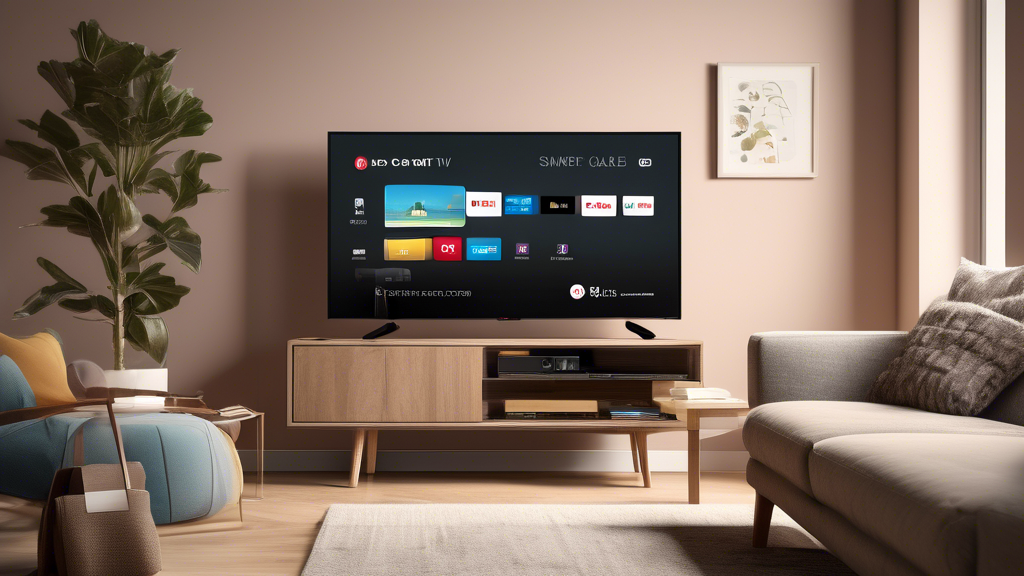
Step-by-Step Guide on How to Setup LG Smart TV to Cable
Setting up your LG Smart TV for a cable connection can seem daunting at first, but with the right guidance, it can be a straightforward process. Below is a detailed step-by-step guide to help you connect your cable box to your LG Smart TV effectively.
1. Gather Necessary Equipment
Before starting the setup process, make sure you have the following equipment:
- LG Smart TV
- Cable box from your service provider
- HDMI or Coaxial cable (depending on your connection type)
- Remote control for your LG Smart TV
2. Connecting Cable Box to LG Smart TV
Follow these steps to connect your cable box to your LG Smart TV:
- Power Off Devices: Ensure both your LG Smart TV and cable box are turned off to avoid any electrical issues.
- Connect Cable Box:
- For HDMI connection:
- Plug one end of the HDMI cable into the HDMI OUT port of the cable box.
- Connect the other end of the HDMI cable to one of the HDMI IN ports on your LG Smart TV.
- For Coaxial connection:
- Use a coaxial cable to connect the CABLE OUT port from the cable box to the ANTENNA IN port on your TV.
- For HDMI connection:
- Connect Power Supply: Plug the cable box into a power outlet and turn it on.
- Power On Your LG Smart TV: Using your remote, turn on your LG Smart TV.
3. Navigating TV Settings for Cable Configuration
After your devices are connected, you’ll need to configure your LG Smart TV settings:
- Select Input Source:
- Press the Input button on your LG remote.
- Select the HDMI input (if connected via HDMI) or the ANTENNA input (if using coaxial). This tells your TV to look for signals from the connected cable box.
- Run Channel Scan:
- Press the Settings button on your remote.
- Navigate to All Settings > Channels > Auto Tuning.
- Follow the on-screen instructions to scan for available channels provided by your cable box.
- Save Settings: Once the scan is complete, ensure all desired channels are saved to your channel list.
- Adjust Picture Settings: You can further fine-tune picture settings by going to the Picture menu under Settings.
4. Troubleshooting Common Connectivity Issues
If you encounter any issues while connecting your LG Smart TV to the cable box, here are some common troubleshooting tips:
- No Signal:
- Check the cable connections to ensure everything is plugged in securely.
- Confirm that your cable box is powered on.
- Ensure you have selected the correct input source on your TV.
- Pixelated Video:
- Try changing the HDMI cable (if applicable) to see if that resolves the issue.
- Check if there are issues with the cable service provider for any outages.
- Audio Issues:
- Make sure the TV is not set to mute.
- Inspect audio settings under the Sound menu to ensure the correct audio output is selected.
Following these steps to setup your LG Smart TV to cable will help ensure that you get a clear and enjoyable viewing experience. For additional tips and detailed troubleshooting procedures, feel free to visit the official LG Support Page. ☎️

Enhancing Your Cable Experience on LG Smart TV
Recommended Settings for Picture and Sound Optimization
To truly enjoy your cable connection, it’s essential to optimize your LG Smart TV settings. Here are specific adjustments you can make:
| Setting | Recommendation | Effect |
|---|---|---|
| Picture Mode | Select Cinema or ISF Expert mode | More accurate colors and contrast |
| Brightness | Adjust according to room lighting | Improved visibility in bright or dark spaces |
| Sharpness | Set to 0 or minimal level | Avoid artificial edge enhancement |
| Color Temperature | Select “Warm” for a more natural look | Better skin tones and less eye strain |
| Audio Mode | Change to “Standard” or “Cinema” | Enhanced dialogue clarity and balanced sound |
Adjusting these settings can drastically improve your viewing experience. To access these options, go to **Settings > Picture** for visual settings, and **Settings > Sound** for audio adjustments.
Exploring Additional Features and Apps for a Better Viewing Experience
Your LG Smart TV comes with a range of features and apps that can enhance your cable viewing. Here are some notable ones:
– **LG Channels**: A free streaming service offering a variety of channels, including news and entertainment. Explore it through the LG Content Store.
– **LG ThinQ**: A smart assistant that allows voice commands. You can change channels or search for specific shows hands-free.
– **DVR Capability**: If you have a compatible cable box, you may be able to record shows for later viewing. Check your box’s manual for setup instructions.
– **Screen Share**: This feature allows you to share content from your smartphone or tablet to your TV. Access it through **Settings > Device Connector > Screen Share**.
– **Streaming Apps**: Download popular apps like Netflix, Hulu, or YouTube for entertainment aside from cable channels. Simply visit the LG Content Store to download these apps.
Utilizing these additional options can make your viewing experience richer and more engaging.
Tips for a Seamless Cable Experience
To ensure everything runs smoothly with your cable connection, consider the following tips:
1. **Regularly Check Connections**: Periodically ensure that all cables are securely connected. Loose connections can lead to poor signal strength or picture quality.
2. **Firmware Updates**: Keep your LG Smart TV updated. Go to **Settings > About > Check for Updates** to make sure you have the latest software, which can enhance performance and add new features.
3. **Avoid Cable Clutter**: Use cable management solutions to reduce interference. This can lead to a cleaner setup and potentially better signal strength.
4. **Optimize Router Placement**: If you’re using smart features that require Wi-Fi, ensure your router is well-placed to minimize interference. Ideally, it’s best to place it centrally in your home.
5. **Use Quality HDMI Cables**: Invest in high-quality HDMI cables for your connections. Look for cables that support 4K, HDR, and other advanced features.
6. **Signal Boosters**: If you’re experiencing weak signals, particularly for over-the-air channels, consider using a signal booster.
By implementing these strategies, you will not only optimize your viewing experience but also ensure the longevity of your LG Smart TV’s performance.
Conclusion
By adjusting the picture and sound settings, exploring the additional features available, and following our tips, you can enhance your overall cable viewing experience on your LG Smart TV. To learn more about optimizing your home theater setup, check out LG’s official website [here](https://www.lg.com/us/tvs). Enjoy your shows! 📺✨
In conclusion, setting up your LG Smart TV for a cable connection is an essential step towards enhancing your home entertainment experience. By understanding the basics of your LG Smart TV, you can ensure that you have all the necessary equipment, including the right cables and connections. The step-by-step guide provided offers a straightforward path for connecting your cable box and configuring the settings for optimal viewing.
Moreover, optimizing your picture and sound settings can significantly impact your overall enjoyment, allowing you to appreciate your favorite shows and movies in the best possible quality. Don’t forget to explore additional features and apps available on your LG Smart TV, as they can further enrich your viewing experience and provide you with more content options.
If you encounter any issues during the setup process, troubleshooting tips can help resolve common connectivity problems swiftly. Remember that a seamless cable connection not only improves your immediate viewing experience but also enables access to a plethora of entertainment options that your LG Smart TV can deliver.
For those who wish to dive deeper or need further assistance, consider visiting the LG support website or forums dedicated to smart TVs. By taking these steps and making the most of your LG Smart TV, you set the stage for countless enjoyable hours of television. Happy watching! 📺✨
