How to Set Up Your LG Smart TV: A Step-by-Step Guide
Are you excited about your new LG Smart TV but unsure how to get started with the setup? You’re not alone! With advanced features like stunning 4K resolution, HDR support, and access to a wide range of streaming apps, LG Smart TVs are designed to elevate your viewing experience. However, to fully enjoy these features, proper setup is crucial. In this comprehensive guide, we will walk you through how to set up your LG Smart TV step by step, ensuring you have everything in place for an optimal entertainment experience. From unboxing and choosing the right location to connecting your devices and updating your software, we’ve got you covered. Plus, we’ll help you troubleshoot any common issues you may encounter along the way. Dive into our guide and discover how easy it is to enjoy your favorite shows, movies, and games on your new LG Smart TV! 🌟📺✨
Introduction to LG Smart TVs
LG Smart TVs are designed to offer an exceptional viewing experience, combining advanced technology with user-friendly features. Here’s a brief overview of what makes them stand out:
- WebOS Platform: The intuitive WebOS interface allows seamless navigation between apps, settings, and programs.
- Smart Connectivity: LG Smart TVs come equipped with Wi-Fi and Bluetooth capabilities for easy connectivity with other devices.
- High-Quality Display: With 4K and OLED options, LG TVs deliver stunning visuals and vibrant colors.
- Voice Control: Compatibility with virtual assistants like Google Assistant and Amazon Alexa enhances usability.
- Diverse App Selection: From Netflix to Hulu, you can access a variety of entertainment options directly from your TV.
These features showcase the capabilities of LG Smart TVs, but it’s essential to go through a proper setup process to fully enjoy them. Properly setting up your LG Smart TV ensures that you can make the most out of these high-tech features and provides a smoother, more enjoyable experience.
When considering how to setup LG Smart TV, it is crucial to understand that the initial setup can make a significant difference in your later usage. A well-set-up TV will not only enhance your viewing experience but also improve interaction with its smart features. From easily accessing your favorite streaming services to customizing your preferences, a proper setup maximizes the functionality offered by your LG Smart TV.
Here are some key points that highlight the importance of proper setup:
Benefits of Proper Setup
| Benefit | Description |
|---|---|
| Improved Performance | Having the latest software and correct settings ensures your TV operates efficiently. |
| Enhanced User Experience | Customizing your settings allows for a more enjoyable viewing experience tailored to your preferences. |
| Access to Features | Some features and apps require proper setup; accessing them can expand your entertainment choices. |
| Connection with Smart Devices | Properly setting up Wi-Fi allows for easy connectivity with mobile devices and smart home products. |
Moreover, skipping setup steps or rushing through them can lead to missed opportunities in maximizing the full capabilities of your TV. Features like screen mirroring, voice commands, and advanced picture settings may require specific configurations that, if overlooked, could diminish the overall experience.
Smart Features to Explore After Setup
After completing the setup, take some time to explore these smart features:
- Casting: Use services like Chromecast for streaming content from your smartphone or tablet directly to your TV.
- App Store: Download new apps via the LG Content Store to keep your entertainment options exciting and fresh.
- Personalization: Customize your homepage for easy access to your most-used apps and settings.
- Picture and Audio Settings: Take advantage of the advanced settings to adjust picture quality and sound for the environment you are in.
In addition to these features, make sure to take advantage of the help and tutorials available in the help section of WebOS or refer to LG’s official documentation for in-depth guidance.
For more detailed instructions on specific setup steps, you can visit the LG Support Page. This resource offers everything from troubleshooting tips to software update instructions tailored specifically for your LG Smart TV model.
In summary, understanding how to properly set up your LG Smart TV is pivotal for enhancing your overall viewing experience and unlocking the potential of its smart features. Remember, a little extra time spent during the setup process can lead to a world of entertainment at your fingertips!

Step-by-Step Guide to Setting Up Your LG Smart TV
Unboxing and Placement of Your LG Smart TV
Unboxing your LG Smart TV is the first exciting step towards an enhanced viewing experience! Here’s how to do it:
- What You’ll Need:
- LG Smart TV
- TV stand or wall mount
- Remote control
- HDMI cables (if needed)
- Power cable
- Unboxing Steps:
- Carefully remove the TV from the box, ensuring you place it on a soft surface to avoid scratches.
- Remove any protective film or packing materials.
- Check for any accessory boxes that may contain the remote and batteries.
After unboxing, choose the right placement for your TV:
- Ensure good ventilation around the TV to prevent overheating.
- Position the TV at eye level for the best viewing experience.
- If wall-mounting, use appropriate mounting hardware and follow the manufacturer’s instructions carefully.
Connecting to Power and HDMI Devices
Now that your LG Smart TV is in place, let’s connect it to power and other devices:
- Power Connection:
- Plug the power cable into the back of the TV.
- Connect the other end to a power outlet, preferably a surge protector.
- HDMI Device Connections:
- Identify the HDMI ports on your LG Smart TV (usually labeled HDMI 1, HDMI 2, etc.).
- Connect your devices (like gaming consoles, Blu-ray players, or streaming devices) using HDMI cables.
- Make sure each connection is secure and properly seated into the port.
Each HDMI port allows you to connect multiple devices, making it convenient to switch between them during usage. 📺
Initial Software Setup
Once everything is connected, it’s time to power up your LG Smart TV and start the initial software setup:
- Turning On Your TV:
- Press the power button on the remote control or on the TV itself.
- Wait for the LG logo to appear as the TV powers on.
- Select Language and Region:
- Follow the on-screen prompts to select your preferred language and region.
- Connecting to Wi-Fi:
- Select your Wi-Fi network from the list of available networks.
- Enter your Wi-Fi password when prompted and click Connect. 🔗
- Software Updates:
- Your LG Smart TV may prompt you to check for firmware updates during the initial setup.
- If an update is available, allow it to download and install. This step ensures that you have the latest features and security improvements. ⚙️
- App Installation:
- Navigate to the LG Content Store, found on your home screen.
- Browse or search for apps you want to install (e.g., Netflix, Hulu, YouTube).
- Click Install on your selected apps, and they will automatically download and be added to your home screen. 🛍️
Remember, the LG Content Store allows you to explore various apps suited for gaming, streaming, and other entertainment options.
Once you have completed these steps, you will have successfully set up your LG Smart TV! Remember that proper cable management and placement can enhance your viewing experience even further—consider using cable clips or raceways to keep your setup tidy. If you’re looking for additional tips on optimizing your TV setup, you can check out LG’s support page for more detailed guidance.
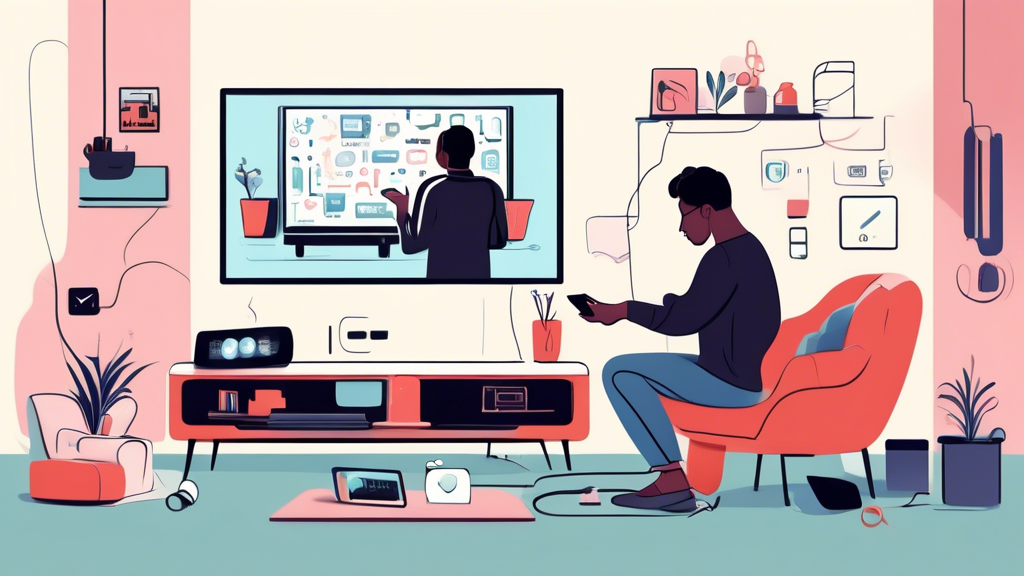
Troubleshooting Common Setup Issues
Setting up your LG Smart TV is generally a straightforward process, but you might encounter a few common issues along the way. Here are some troubleshooting tips to help you get through any setup hurdles quickly and efficiently.
1. Connectivity Problems
One of the most frequent issues users face is difficulty connecting to Wi-Fi or streaming devices. Here are steps to troubleshoot these issues:
- Check your Wi-Fi: Ensure your Wi-Fi network is working properly. Try connecting another device to the same network to see if it faces any issues.
- Reboot your router: Power cycle your router by unplugging it for about 10 seconds and then plugging it back in. Wait for all the lights to stabilize before retrying the connection.
- Forget and rejoin the network: Navigate to Settings > Network > Wi-Fi and select your network. Choose Forget, then reconnect to enter the password again.
For more detailed information on Wi-Fi troubleshooting, check out [this guide by LG](https://www.lg.com/us/support).
2. Remote Control Issues
If your remote control isn’t responsive, consider these troubleshooting tips:
- Check batteries: Make sure your remote control has fresh batteries. Replace them if necessary.
- Pairing the remote: If you have a Magic Remote, try re-pairing it with your TV. Press the Wheel button for about 5 seconds until the on-screen pointer appears.
- Check for obstacles: Ensure there are no obstructions between the remote and the TV’s IR sensor.
For a detailed overview of remote functionality, visit [this page](https://www.lg.com/us/support).
3. Software Update Issues
Keeping your LG Smart TV’s software up-to-date is crucial for optimal performance. If you are having trouble updating, try the following:
- Automatic updates: Ensure your TV is set to update automatically. Go to Settings > All Settings > General > About This TV > Check for updates.
- Manual update: If automatic updates aren’t working, you can download the update file from the LG support website using a USB drive.
- Free up storage: Limited storage might prevent updates. Uninstall unused apps to create space.
For more information on updating your software, refer to the [LG Smart TV support page](https://www.lg.com/us/support).
4. No Signal Issues
If your TV shows a No Signal message, follow these steps:
- Check input source: Go to the input source menu and ensure the correct HDMI source is selected.
- Test your HDMI cables: Check if your HDMI cables are functioning properly by trying different cables or connecting a different device.
- Power cycle the TV: Turn off the TV, unplug it from the power outlet for about 30 seconds, then plug it back in and power it on.
For further assistance, explore [this troubleshooting guide](https://www.lg.com/us/support).
5. Picture and Sound Issues
If you’re experiencing problems with picture quality or sound, consider these suggestions:
- Adjust picture settings: Go to Settings > All Settings > Picture and explore various modes (e.g., Standard, Cinema) to see which one works best for you.
- Sound settings: Navigate to Settings > All Settings > Sound and adjust equalizer settings or check the audio output source.
- Check CEC settings: If using external audio systems, ensure HDMI-CEC is enabled for better compatibility.
For more insights, check out the complete [LG picture and sound troubleshooting](https://www.lg.com/us/support).
6. Contacting Customer Support
If you’ve tried all the above and still face issues, don’t hesitate to reach out to LG’s customer support. Here’s how:
- Visit the LG support website: Go to [LG’s official support page](https://www.lg.com/us/support/contact) to find online resources and guides.
- Chat or call: Use the live chat feature on the website or call LG customer service for immediate assistance.
- Local authorized service centers: You can also locate a nearby authorized service center for in-person help.
Conclusion
By following these troubleshooting tips, you can resolve many common setup issues when installing your LG Smart TV. It’s always a good idea to consult the support materials provided by LG for additional assistance and specific model information. Enjoy optimizing your LG Smart TV for an enhanced viewing experience! 🎉
In conclusion, setting up your LG Smart TV is a crucial step towards optimizing your viewing experience and truly enjoying all the features it has to offer. By following the detailed step-by-step guide provided, you can ensure a smooth unboxing and installation process, properly connect your TV to power and HDMI devices, and complete the essential initial software setup, including Wi-Fi connectivity, software updates, and app installations.
Facing common setup challenges is part of the process, but with the troubleshooting tips shared, you can navigate these minor hiccups effectively. Remember, if you encounter issues that you cannot resolve independently, reaching out to LG’s customer support can provide additional guidance and solutions tailored to your specific situation.
Ultimately, investing time in a proper setup enhances your overall entertainment experience, allowing you to enjoy your favorite shows, movies, and apps without interruptions. So, whether you are a first-time user or upgrading from an older model, mastering how to setup your LG Smart TV will open the door to endless entertainment possibilities. For further information and resources, consider checking out LG’s official support page or community forums where fellow users share their experiences and tips. Enjoy your new LG Smart TV and happy viewing! 📺✨
