Setting Up an IP Address on Your Smart TV: A Step-by-Step Guide
In today’s interconnected world, smart TVs play a pivotal role in delivering streaming services, apps, and online content directly to your living room. However, to fully enjoy these features, your smart TV must be properly connected to your home network. One crucial element in establishing this connection is configuring an IP address. Understanding how to set up an IP address on your smart TV ensures a seamless streaming experience and robust connectivity with your digital landscape.
An IP address acts as a unique identifier for your smart TV, enabling it to communicate with other devices on your network and access the internet. Without a correctly configured IP address, your smart TV might struggle to load apps, stream content, or maintain a stable connection. This highlights the importance of mastering IP address setup, which can appear daunting but is quite manageable with the right guidance.
When setting up an IP address on your smart TV, you have two primary options: dynamic and static configurations. A dynamic IP address allows your TV to automatically obtain an IP address from your network, simplifying the setup process for most users. On the other hand, a static IP address provides greater control and stability by assigning a fixed address to your TV, which can be beneficial for advanced configurations or troubleshooting persistent connectivity issues.
Preparing to set up an IP address on your smart TV involves a few straightforward steps. First, you’ll need to check your TV’s network settings to locate the configuration options. Gathering essential information like your network’s SSID, password, and deciding between a dynamic or static IP setup is key. Additionally, considering factors like your internet connection stability and potential troubleshooting measures will help you preemptively address any possible challenges.
In this guide, we will walk you through the step-by-step process of configuring a dynamic IP address on your smart TV, where the TV automatically connects to your network. We’ll also explore how to set up a static IP address for those who prefer a fixed network setting. Finally, we’ll discuss troubleshooting common issues, such as connectivity errors or incorrect IP configurations, to ensure you can enjoy a hassle-free experience. With this comprehensive understanding, you’ll be equipped to optimize your smart TV’s network performance and enhance your digital entertainment journey. For additional insights on network configurations, visit [this guide](https://www.lifewire.com/ip-address-configuration-on-tv-4585454). Hope this guide helps you master how to setup ip address on smart tv smoothly! 🌐📺
Understanding IP Addresses and Their Importance for Smart TVs
Introduction to IP Addresses
An IP address (Internet Protocol address) is a unique identifier assigned to each device connected to a network, allowing it to communicate with other devices. For example, just like a mailing address ensures that your packages arrive at the correct location, an IP address ensures that data sent over the Internet reaches the right device. When it comes to your smart TV, the IP address plays a crucial role in enabling the streaming of content and the use of applications by facilitating the exchange of data between your TV and the internet or other connected devices.
Smart TVs, like computers and smartphones, rely on IP addresses to function correctly within your home network. Understanding this element is essential as it forms the basis for efficient network configuration, ensuring smooth streaming and access to a variety of internet-based services.
Why Your Smart TV Needs an IP Address
Your smart TV needs a correctly configured IP address to maximize its functionality and performance. Here are some reasons why:
- 🚀 Seamless Streaming: With a proper IP address, your smart TV can access a wide range of streaming services like Netflix, Amazon Prime Video, and Hulu. This ensures you receive consistent streaming quality without interruptions.
- 📱 App Usage: Many smart TVs come with pre-installed apps or allow for additional app downloads. A proper IP address ensures that these apps can regularly update and function without any hiccups.
- 🔗 Device Connectivity: A stable IP address configuration allows your smart TV to connect with other smart devices in your home, such as speakers, game consoles, and smart home systems, enhancing your overall entertainment experience.
Without a properly configured IP address, you may experience disruptions, such as buffering, stalled connections, or even failure to access the contents altogether.
Types of IP Address Configurations
Dynamic IP Addresses
A dynamic IP address is automatically assigned by your network’s router and can change over time. This type of IP address is commonly used by most home networks due to its ease of use. Here’s why it might be advantageous:
| Pros | Cons |
|---|---|
| 🌐 Ease of Setup: Automatically assigns an IP without user intervention. | 🔄 Inconsistency: The IP address can change, potentially causing connectivity issues with devices expecting a static IP. |
| 🔒 Automatic IP Management: The network’s DHCP (Dynamic Host Configuration Protocol) handles IP assignment, reducing manual setup errors. | ⚠️ Network Congestion: In scenarios with multiple devices, dynamic IPs might cause clashes if mismanaged, interrupting the connection. |
Static IP Addresses
Static IP addresses are manually configured and do not change over time. Here are the benefits and potential drawbacks:
| Pros | Cons |
|---|---|
| 🔗 Consistency: Ideal for devices needing a constant IP address, such as smart TVs used frequently for streaming. | 🛠️ Manual Configuration: Requires knowledge to set up and manage, which can be complex for some users. |
| 🚀 Improved Connectivity: Reduces the likelihood of connection drops related to IP address changes. | 🔍 Static Assignment Issues: If a static IP is incorrectly assigned or conflicts with other network devices, connectivity issues might arise. |
Each configuration has its best use case scenarios, and depending on your personal needs—whether prioritizing simplicity or stability—choosing between dynamic or static IP addresses is key to ensuring optimal performance for your smart TV.
For more detailed technical insights, you can explore WhatIsMyIP.

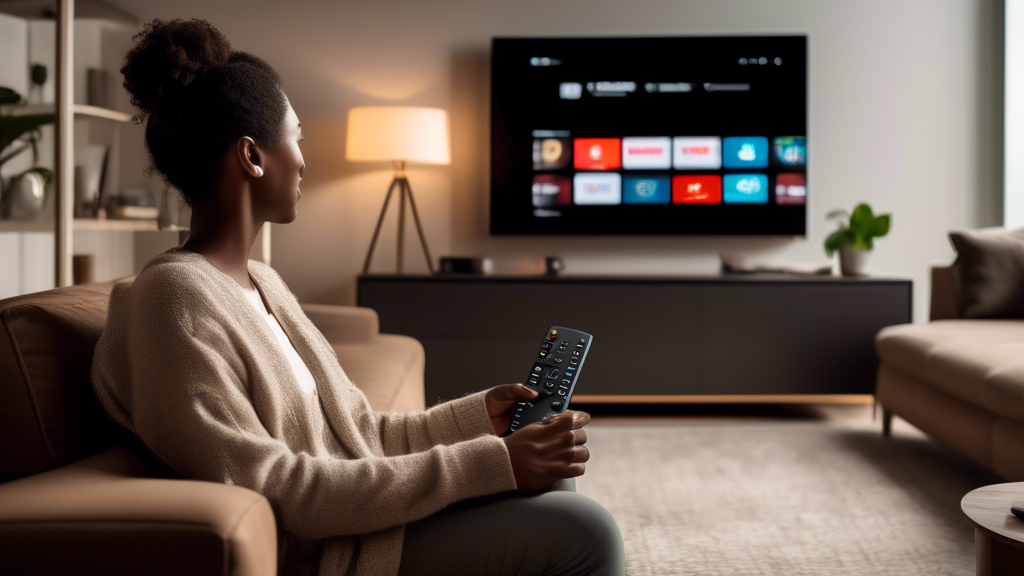
Preparing to Set Up an IP Address on Your Smart TV
Checking Network Settings
Before diving into the process of how to setup an IP address on a smart TV, it’s crucial to familiarize yourself with how to navigate to your smart TV’s network settings. This initial step sets the groundwork for a smooth configuration process. Here’s how you can locate these settings:
- Access the Settings Menu: Turn on your smart TV and use the remote to find the “Settings” option. This is usually represented by a gear icon. Depending on your smart TV brand, the location of the Settings menu might vary.
- Locate Network Options: Once in the Settings menu, navigate to “Network” or “Connections.” This section contains all the network-related settings and is where you’ll manage your IP configurations.
- Review Current Settings: Look for “Network Status” or “Network Settings,” where you can check your current IP settings, such as whether it is configured dynamically or statically.
Gathering Necessary Information
Having the correct information at your disposal ensures you can swiftly proceed with setting up the IP address. Here’s what you need to gather first:
| Information Needed | Description |
|---|---|
| SSID (Network Name) | This is your Wi-Fi network’s name. It’s often found on your router or in the settings of a device that’s already connected to the network. |
| Network Password | Your Wi-Fi network’s password is essential for connecting your smart TV to the internet. Ensure that you have the correct password to prevent connection issues. |
| Dynamic vs. Static IP | Determine whether you want to use a dynamic IP (automatically assigned by the DHCP server) or set a static IP (manually configured, which requires specific IP knowledge). |
| Subnet Mask, Gateway, DNS | These are additional settings often required when setting a static IP. They help your device communicate effectively over the network. You can typically find these settings in your router’s configuration interface or by contacting your internet service provider (ISP). |
For more detailed explanations on networks and IP configurations, you can visit helpful online resources such as [HowStuffWorks](https://www.howstuffworks.com/internet).
Pre-Setup Considerations
Before proceeding to the actual setup, ensure you have accounted for the following considerations to avoid issues later on:
- Stable Internet Connection: Ensure that your network is operational and stable. An unstable connection can lead to setup complications and connectivity interruptions once your TV is configured.
- Troubleshooting Preparedness: Be ready to troubleshoot. Sometimes, even with correct settings, devices don’t connect as expected. Familiarize yourself with basic troubleshooting steps, such as restarting devices, checking for software updates, and ensuring cables are securely connected if using a wired connection.
- Device Compatibility: Verify that your smart TV’s software is up-to-date with the latest firmware. Updating your TV ensures compatibility with the latest network standards and may simplify the setup process.
Anticipating these pre-setup aspects not only makes the process smoother but also helps avoid common pitfalls associated with configuring network settings on smart devices. By taking these preliminary steps, you set the stage for a successful and efficient IP address setup on your smart TV. 😊 Remember, preparation is key to seamless connectivity!
For further reading about ensuring a smooth network setup, you might find [CNET’s Wi-Fi Troubleshooting Guide](https://www.cnet.com/home/internet/) insightful.
Embrace these preparations as part of the learning curve toward mastering your smart TV’s network settings, paving the way for an enhanced, uninterrupted streaming experience!

Step-by-Step Guide: How to Set Up an IP Address on Your Smart TV
Setting up an IP address on your smart TV is a crucial step to ensure seamless streaming and connectivity. Whether you prefer a dynamic or static IP configuration, this guide will walk you through the process. In addition, we’ll address common troubleshooting tips for a smoother experience.
Configuring a Dynamic IP Address
A dynamic IP address is the most straightforward setup for your smart TV, as it automatically retrieves the necessary IP settings from your network. Here’s how to set it up:
- Navigate to the Settings menu on your smart TV. This is typically accessible from the home screen.
- Find the Network options and select Network Setup or Internet Setup.
- Choose the option to connect to a Wireless or Wired network, depending on your connection type.
- Select your network’s SSID from the list of available networks.
- Enter your network’s password if prompted and proceed by selecting Connect.
- Ensure the IP Address Setting is set to Automatic or Dynamic. This allows your TV to obtain an IP address from the router.
- Confirm and exit the setup menu. Your smart TV should now be connected using a dynamic IP address.
| Pros | Cons |
|---|---|
| Easy setup process | IP address may change over time |
| No manual entry required | Potential issues with reserved IPs |
Setting a Static IP Address
If you require a static IP address for better control and consistency, follow these steps:
- Access the Settings menu on your smart TV.
- Locate the Network option and proceed to Network Setup.
- Choose your connection type: Wireless or Wired.
- From the network selection screen, choose your SSID and enter the network password if necessary.
- When prompted for IP Address Setting, select Manual or Static.
- Input your preferred static IP address. Make sure it’s within the same subnet as your router (e.g., if your router’s IP is 192.168.1.1, your TV’s should be 192.168.1.x).
- Enter the Subnet Mask (commonly 255.255.255.0).
- Input the Default Gateway (usually your router’s IP address).
- Provide DNS Server information, which can often be your gateway IP or a public DNS like 8.8.8.8 (Google’s DNS).
- Confirm the setup and exit the menu. Your smart TV should now utilize a static IP address.
Troubleshooting Common Issues
Encountering problems during IP setup on your smart TV is not uncommon. Here are some solutions to common issues.
- Connectivity Errors: If your TV fails to connect, double-check your network’s SSID and password. Also, ensure your router is functional and within range.
- Incorrect IP Configuration: Verify the IP address, subnet mask, gateway, and DNS settings. They must align with your network’s configuration.
- Interference Problems: If using a wireless connection, consider reducing interference by changing your router’s Wi-Fi channel or moving the router closer to the TV.
- 💡 Pro Tip: Reboot both your smart TV and router to resolve otherwise unexplained connectivity issues. A simple restart can rectify many network-related problems.
For more detailed troubleshooting tips or to learn more about IP address configurations, visit Lifewire and explore their comprehensive guides on networking.
Setting up an IP address on your smart TV is essential for enhancing your digital viewing experience. By following these steps, you can ensure your TV is properly connected, paving the way for uninterrupted streaming and accessible internet features.
In conclusion, setting up an IP address on your smart TV is an essential process that enhances the functionality and connectivity of your device. An IP address is crucial for establishing smooth communication between your smart TV and other connected devices, enabling seamless streaming, app usage, and overall internet connectivity. Understanding the nuances between dynamic and static IP configurations allows you to choose the setup that best suits your needs.
A dynamic IP address is easy to configure and requires minimal input, as it automatically obtains the necessary information from your network. This is often the preferred option for most users due to its simplicity and reduced manual interaction. On the other hand, a static IP address provides more stability and control, making it desirable for users who require a consistent IP for specific applications and services.
Before you start setting up an IP address, it is crucial to ensure that you have all the necessary information, such as your network’s SSID and password. It’s also important to check that your internet connection is stable to avoid complications during the configuration process. Anticipating potential issues, such as connectivity errors or incorrect IP settings, and knowing how to troubleshoot them can save you time and frustration.
By following the step-by-step guides provided for both dynamic and static IP configurations, you empower yourself with the knowledge to manage your smart TV’s network settings effectively. For more intricate issues, consider consulting your TV manufacturer’s support or exploring community forums online. By taking control of your smart TV’s IP settings, you pave the way for an optimized viewing experience tailored to your preferences. If you need further information or technical details, online resources such as [Lifewire](https://www.lifewire.com) and [How-To Geek](https://www.howtogeek.com) offer additional guidance and tutorials.
🌐📺🔧
