Setting Up Closed Captioning on Your Samsung Smart TV: A Step-by-Step Guide
In today’s digital age, knowing how to set up closed captioning on your Samsung Smart TV is more than just a technological nicety; it’s a vital accessibility feature that opens doors to inclusivity and enhanced viewing experiences for a broad audience. Closed captioning on your Samsung Smart TV is designed to improve accessibility for those who are hearing impaired, ensuring they can enjoy movies, shows, and streaming content fully. However, the benefits extend beyond accessibility. Closed captioning is a boon for non-native speakers seeking to improve language comprehension, offering an excellent way to learn new languages by reading along with the dialogue. It’s also handy in noisy environments where the audio might be hard to catch or understand. Moreover, enabling closed captioning on your Samsung Smart TV aligns with accessibility guidelines, an important consideration for households that cater to diverse audiences.
The process of setting up closed captioning on your Samsung Smart TV is straightforward, but knowing where to start can make the experience seamless. We provide a comprehensive guide that walks you through step-by-step instructions, from accessing the settings menu on your Samsung Smart TV to finding and enabling the closed captioning options. Whether you’re working with the latest model or an older version, our detailed walkthrough ensures you navigate through the settings effortlessly. We even include troubleshooting tips to address common issues you might encounter, guaranteeing a smooth setup process.
Once you’ve got the basics down, personalizing the closed captioning settings to suit your preferences adds a layer of comfort to your viewing experience. Customize features like caption size, font, color, and background, making them more readable and tailored to your liking. Switching between languages or toggling captions on and off easily enhances the usability of your Samsung Smart TV. Some models offer advanced features, such as voice control or app integrations, further amplifying the usefulness of closed captioning. Exploit these capabilities to their fullest to enjoy an optimal television experience tailored precisely to your needs.
Explore the complete guide on setting up closed captioning on your Samsung Smart TV and ensure everyone in your home or viewing party can enjoy content with ease and comfort by checking out Samsung’s [official support page](https://www.samsung.com/support/). For more details about accessibility features, visit resources like [Closed Captioning at FCC](https://www.fcc.gov/consumers/guides/closed-captioning-television) and understand its broader impact and regulatory environment. 🎥🎶🖥️
Understanding the Importance of Closed Captioning on Your Samsung Smart TV
Closed captioning plays a vital role in enhancing the viewing experience on your Samsung Smart TV. The feature provides significant benefits for a wide range of users, including the hearing impaired and those who are not native speakers of the language of the content.
- Accessibility for the Hearing Impaired: Closed captioning makes it possible for individuals with hearing challenges to enjoy television content fully. According to the National Association of the Deaf, it allows viewers to follow the dialogue and sound effects easily.
- Enhanced Comprehension for Non-native Speakers: Non-native speakers can greatly benefit from closed captions by improving their language skills while understanding content more thoroughly. This dual advantage enhances comprehension and contributes to language learning.
Enabling closed captioning on your Samsung Smart TV is crucial for catering to a diverse audience and aligning with accessibility guidelines. By doing so, you not only enhance inclusivity but also comply with standards set by regulatory bodies like the Federal Communications Commission (FCC). Ensuring your TV supports closed captioning is a step towards a more accessible and user-friendly viewing environment.
| Benefits of Closed Captioning | Details |
|---|---|
| Accessibility | Enables hearing impaired viewers to easily follow along with TV shows, films, and news broadcasts. |
| Comprehension | Assists non-native speakers and young learners in understanding the language better through visual reinforcement. |
| Noisy Environments | Helps viewers to follow content without increasing the volume in areas with loud ambient noise. |
There are several common scenarios where closed captioning proves to be particularly useful. First, in noisy environments like a bustling family room or a party, closed captions offer a way to keep track of the media without the need for increasing the volume and disturbing others.
Second, if you’re trying to learn a new language, closed captions act as an invaluable tool by allowing you to see and hear language simultaneously, bolstering your learning experience.
Lastly, during personal viewing experiences, especially late at night when others are asleep, closed captions provide a silent way to enjoy entertainment without waking the household. 🎧📺
Ultimately, understanding the critical role of closed captioning on your Samsung Smart TV helps in recognizing its value for all users. Whether you’re focusing on accessibility, compliance, or personal convenience, adopting closed captioning is a step towards ensuring all viewers can enjoy television content seamlessly.
For more information on how to setup closed captioning on Samsung Smart TV and enhance your viewing experience, proceed to the next section: How to Setup Closed Captioning on Samsung Smart TV: A Detailed Walkthrough.

How to Setup Closed Captioning on Samsung Smart TV: A Detailed Walkthrough
Setting up closed captioning on your Samsung Smart TV is an essential step to enhance your viewing experience and ensure accessibility. This comprehensive guide will walk you through the process, highlighting the steps required for different Samsung Smart TV models, along with troubleshooting tips to resolve any common issues.
Step-by-Step Instructions to Access Settings Menu
To begin, locate the Settings menu on your Samsung Smart TV. Here’s how you can access it:
- Use the remote control to press the Home button.
- Navigate to the Settings icon (⚙️) on the menu screen.
- Select the General or Accessibility options depending on your TV model.
For visual learners, Samsung provides an excellent support page with diagrams and video tutorials to help guide you through this process.
Enabling Closed Captioning on Different Samsung Smart TV Models
| Model Type | Steps to Enable Closed Captioning |
|---|---|
| 2020-2023 Models |
|
| 2016-2019 Models |
|
| Older Models |
|
Remember, menu names may vary slightly based on your specific model, so always refer to your user manual for precise guidance.
Troubleshooting Tips for Common Issues
- Problem: Closed captions are not appearing.
Solution: Ensure your TV is set to the right input source and content. Most closed captions are available on digital channels or certain apps only. - Problem: Closed captions appear scrambled or distorted.
Solution: Check if you’re using the correct caption mode; try switching between standard, text 1-4, or service modes to see if it resolves the issue. - Problem: Remote doesn’t have a caption button.
Solution: Go through the settings menu as outlined above to enable captions without the remote shortcut.
These steps and tips should help most users through the process of enabling closed captions smoothly. For more support, including firmware updates or more complex issues, visit the Samsung Support Website.
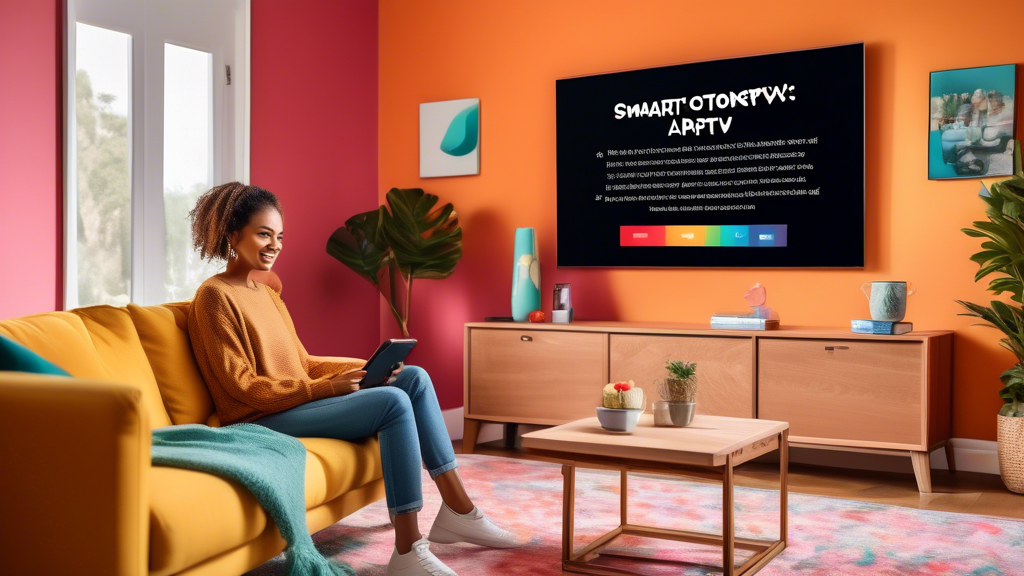
Customizing Closed Captioning to Suit Your Preferences
Once you have successfully enabled closed captioning on your Samsung Smart TV, a world of customization opens up to further enhance your viewing experience. Customizing closed captioning can significantly improve readability and comfort, allowing you to tailor visual elements to your liking. Here’s how you can do it:
Personalizing Caption Appearance
One of the key advantages of closed captioning on modern televisions is the ability to adjust several visual settings. Personalize the captions to make them more readable or simply align with your aesthetic preferences:
- Caption Size: Adjust the text size to be larger or smaller, depending on your viewing distance or eyesight needs.
- Font Style: Select from a range of font styles to find one that is easy on your eyes and complements the program you’re watching.
- Text Color: Change the color of the captions to make them stand out more against the on-screen background. Common choices are white, yellow, or green.
- Background Color: Adjust the background color or set it as transparent. This can help in locations with varied lighting conditions.
These settings can be typically accessed through:
- Pressing the Menu button on your Samsung remote.
- Navigating to Accessibility options.
- Selecting Caption Settings or Caption Customization.
Quick Language Switching and Caption Control
For multilingual users or language learners, quickly switching between different languages for captioning is essential. Samsung Smart TVs provide a simple way to manage this, along with easy control over toggling captions:
- Language Options: Within the caption settings, you can switch to a preferred language under Language Selection, provided the content supports it.
- Quick Toggle: Many Samsung TVs offer a dedicated button or shortcut in their settings to enable or disable captions swiftly, a handy feature when watching in a mixed company or changing environments.
Enhancing Closed Captioning with Advanced Features
In addition to basic adjustments, Samsung Smart TVs equipped with advanced features can further enrich the closed captioning experience:
| Feature | Description |
|---|---|
| Voice Control | Use Samsung’s voice command feature to manage close captions hands-free. For example, you can say Turn on Closed Captions to activate this feature. Here’s more about Samsung’s voice control: Voice Control on Samsung TVs. |
| App Integration | Utilize apps that support enhanced closed captioning settings. Streaming services like Netflix or Hulu have specific captioning features that sync seamlessly with your TV’s settings. Explore more on their official app stores or support pages. |
| Accessibility Shortcuts | Many new models offer an Accessibility Shortcut via the remote control, allowing quick access to toggle and customize captioning features. |
Samsung constantly innovates and updates their firmware, ensuring that closed captioning features grow more sophisticated and user-friendly. To make the most of your Samsung Smart TV’s capabilities, ensure your TV software is up to date. You can learn more about updating your TV here: Updating Samsung TV firmware.
By understanding and utilizing these customization options, you enhance not just the utility of closed captions but also make your Samsung Smart TV a more inclusive and enjoyable device for yourself and your audience. 😎📺
In conclusion, setting up closed captioning on your Samsung Smart TV is a straightforward yet essential process that significantly enhances your viewing experience by promoting accessibility and comprehension. Whether you are catering to viewers who are hearing impaired, enabling non-native speakers to better engage with content, or simply trying to watch your favorite show in a noisy environment, closed captioning provides a crucial solution. By following the detailed, step-by-step walkthrough provided, users can easily access and enable closed captioning on their Samsung Smart TV, regardless of the model they own. The inclusion of screenshots and troubleshooting tips ensures that even those who encounter obstacles can overcome them with ease, making it a user-friendly experience for everyone.
Moreover, users have the opportunity to customize their closed captioning settings to match their preferences, including adjusting the size, font, color, and background of the captions. This personalization allows for greater readability and comfort, which is especially beneficial when learning a new language or optimizing the viewing of diverse multimedia content. Quick access features and language toggling further enhance the practicality of closed captioning, ensuring that users can adapt their settings rapidly as needed.
For those with newer Samsung Smart TV models, additional features such as voice control and app integrations can further enrich the closed captioning experience, making these devices versatile tools for inclusive media consumption. By enabling closed captioning, you are not only enhancing your own viewing experience but also recognizing the varied needs of a broader audience, aligning with accessibility guidelines and promoting inclusivity. For more detailed guides and support, you can refer to Samsung’s official website or explore dedicated support forums where users share tips and solutions (https://www.samsung.com/support/). 🖥️🎶
