Guide to Hisense Smart TV Setup: Easy Steps for a Seamless Experience
If you’re looking to elevate your home entertainment experience, setting up a Hisense Smart TV is a fantastic choice. Hisense is renowned for its high-quality displays and user-friendly technology, making it a popular option among consumers. In this guide, we’ll provide an easy-to-follow approach to ensure your Hisense Smart TV setup is seamless, as the importance of a proper setup cannot be overstated. A well-configured smart TV not only enhances your viewing pleasure but also unlocks the full potential of its features—streaming services, apps, and connectivity options that make watching your favorite shows and movies more enjoyable than ever.
Whether you’re an avid binge-watcher, a casual viewer, or a gaming enthusiast, smart TV technology comes with numerous benefits, such as access to countless apps, voice control features, and incredible streaming quality. In the following sections, we’ll take you through each step of the Hisense Smart TV setup process—from unboxing your new device to troubleshooting common issues—providing you with all the information needed for an optimal viewing experience. Let’s get started on making your living room the ultimate entertainment hub! 📺✨
Introduction to Hisense Smart TV Setup
Overview of Hisense Smart TVs
Hisense Smart TVs have gained popularity in recent years for their advanced features, high-quality displays, and budget-friendly pricing. With various models, such as the Hisense ULED and Hisense Laser TV, users can enjoy an enhanced cinematic experience right at home. Notably, their smart technology allows seamless integration with streaming services, apps, and smart home devices.
- Smart Features: Access to streaming platforms like Netflix, YouTube, and Hulu directly through the TV.
- 4K Resolution: Enjoy stunning picture quality with models that support 4K UHD.
- Variety of Sizes: Available in multiple sizes, catering to different home setups.
- Voice Control: Many models come equipped with voice assistants for hands-free operation.
For more detailed information about Hisense Smart TVs, you can visit their official website: Hisense USA.
Importance of a Proper Setup for Optimal Performance
A proper setup is essential for getting the most out of your Hisense Smart TV. The right positioning and connection methods can greatly enhance viewing comfort and overall performance. Moreover, an incorrect setup may lead to problems such as poor picture quality, limited sound performance, and connectivity issues with apps and streaming services.
- Optimized Placement: Positioning the TV at eye level, away from glare, and with ample space around it can improve the viewing experience.
- Cable Management: Properly connecting cables will prevent interference and ensure smooth functioning.
- Settings Configuration: Tailoring settings for picture quality and sound can make a significant difference.
- Network Configuration: Ensuring a robust internet connection is crucial for seamless streaming.
If you are interested in tips for placing your TV for optimal viewing, you can find more insights here: TechHive Guide on TV Setup.
Brief Mention of the Benefits of Smart TV Technology
Smart TVs, including Hisense models, offer numerous benefits that transform the way we consume entertainment. Some key advantages include:
| Benefit | Description |
|---|---|
| Access to Streaming Services 🎥 | Enjoy a myriad of content options from popular streaming platforms without needing additional devices. |
| Smart Apps 📱 | Browse and download various applications, like games and productivity tools, directly on your TV. |
| Internet Connectivity 🌐 | Stay connected for news, browsing, and social media through a smart interface. |
| Smart Home Integration 🏠 | Connect with smart home devices for added convenience and control through your TV. |
Moreover, Smart TVs often come with features like screen mirroring and voice control, which enhance their usability and make them a central part of home entertainment systems. For a deeper dive into the benefits of smart TV technology, you can visit: Digital Trends: What is a Smart TV?.
Understanding these aspects of Hisense Smart TVs will prepare you for a seamless setup experience, empowering you to enjoy all the functionalities they have to offer.

Step-by-Step Guide for Hisense Smart TV Setup
Initial Unboxing and Physical Setup
Setting up your Hisense Smart TV begins with a careful unboxing and physical arrangement of the unit. Here’s how to do it effectively:
- Unpacking and Placing the TV:
- Find a flat, stable surface to place your TV. Ensure it is away from direct sunlight and moisture.
- Carefully remove the TV from its box, keeping the protective materials intact until you are ready to place it on your stand or wall mount.
- Use the sturdy base if you are going to place it on a furniture unit. If wall mounting, follow the provided instructions or consult a professional.
- Consider cable management options to keep cords organized and prevent clutter. 🛠️
- Connecting Cables and Power Supply:
- Identify and connect the HDMI cables for devices such as gaming consoles, streaming devices, or DVD players. Ensure you use HDMI 2.0 or higher for optimal performance.
- Connect your TV to an antenna or cable outlet if you are using traditional channels. 📺
- Plug the power cord into a nearby electrical outlet and switch it on.
Software Configuration and Network Connection
Once your TV is physically set up, focus on software configuration and network connectivity to unlock its full potential.
- Turning on the TV and Navigating the Initial Setup Menu:
- Press the power button on the remote or TV to turn it on. You will usually see a welcome screen guiding you through the initial setup.
- Select your preferred language and follow on-screen prompts. 🌐
- Connecting to Wi-Fi for Internet Access:
- In the network settings menu, select Wi-Fi. Your TV will scan for available networks.
- Choose your Wi-Fi network and enter the password. This step is crucial for accessing online content and streaming apps.
- If you prefer a wired connection, use an Ethernet cable to connect directly to your router for a stable internet connection.
- Signing in to Apps and Streaming Services:
- After connecting to the internet, locate the app store on your Hisense Smart TV.
- Download your favorite streaming services like Netflix, Hulu, and Amazon Prime Video. 📲
- Sign in to your accounts to access your content immediately.
Customizing Settings for Enhanced Viewing Experience
To fully enjoy your Hisense Smart TV setup, it’s important to customize the settings to your preferences:
- Adjusting Picture and Sound Settings:
- Navigate to the settings menu and select “Picture” to adjust brightness, contrast, and color settings according to your environment.
- Consider presets like “Cinema” or “Game” mode based on your viewing preference.
- In the “Sound” settings, adjust audio presets, equalizer settings, and volume controls to enhance the listening experience.
🎶
- Setting up Parental Controls and Accessibility Options:
- If children will be using the TV, enable parental controls to restrict access to certain content or apps.
- Look for accessibility settings if users require features such as text-to-speech or closed captioning for better understanding.
- Tips for Using Voice Commands and Remote Features:
- Explore the voice command features of your remote control. You can search for content, control playback, and adjust settings using simple voice commands.
- Familiarize yourself with smart remote features like shortcut buttons for popular apps and quick access to settings.
- Utilize the Hisense remote app on your smartphone for added convenience and control. 📱
By following these steps meticulously, you can ensure your Hisense Smart TV is set up properly, delivering a seamless and enjoyable viewing experience.
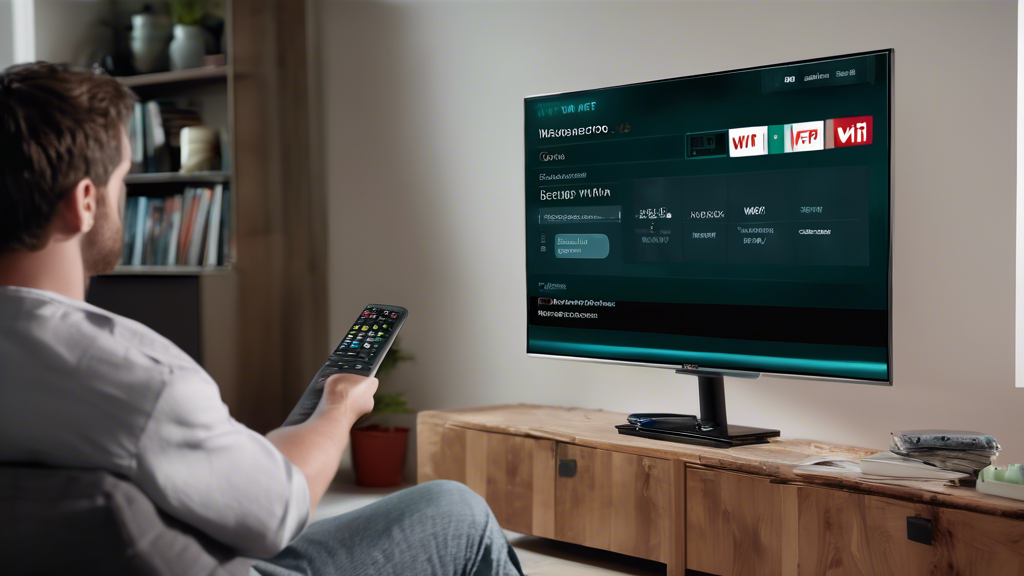
Troubleshooting Common Issues in Hisense Smart TV Setup
Resolving Connectivity Issues
One of the most common problems that users face during their Hisense smart TV setup is connectivity issues. A seamless internet connection is essential for streaming and downloading content. Here are some troubleshooting steps to resolve these issues:
- Check Your Wi-Fi Connection:
- Ensure that your Wi-Fi router is powered on and functioning.
- Check if other devices (like smartphones or tablets) can connect to the Wi-Fi network. If they can’t, the issue might be with the router.
- Restart Your Router:
- Unplug your router from the power source, wait for 30 seconds, and then plug it back in.
- Once the router restarts, try connecting your Hisense Smart TV again.
- Check Network Settings on Hisense TV:
- Go to Settings > Network and select your Wi-Fi network.
- Enter your Wi-Fi password accurately to ensure a proper connection.
- Update Network Driver: If your Hisense Smart TV is continuously having issues, consider updating the network driver. This can resolve any compatibility problems, especially if your router settings change.
Want to dive deeper into Wi-Fi troubleshooting? Check out [Lifewire’s Wi-Fi Troubleshooting Guide](https://www.lifewire.com/wifi-troubleshooting-guide-2483565).
Dealing with Software Updates and App Installation Problems
Another area where users may encounter difficulties during their Hisense smart TV setup is with software updates and installing apps. Keeping your TV updated ensures it runs smoothly and has access to the latest features. Here’s how to troubleshoot:
- Firmware Updates:
- Go to Settings > About > System Update.
- If an update is available, download and install it by following the on-screen instructions. Make sure your TV is connected to the internet.
- App Installation Issues:
- If an app won’t install, ensure you have sufficient storage space.
- Try uninstalling unused apps to free up space.
- Restart your TV and attempt the installation again.
- Clearing Cache:
- Navigate to Settings > Apps > select the problematic app.
- Clear its cache, then try to open the app again to reinitialize it.
- Factory Reset as Last Resort: If persistent issues occur with updates or installations, performing a factory reset might be necessary. Just ensure that you’ve backed up any personal data stored in the TV.
For more detailed information about app management on your smart TV, visit [TechRadar’s Smart TV App Guide](https://www.techradar.com/how-to/how-to-install-apps-on-your-smart-tv).
When to Seek Professional Help or Customer Support
If the above troubleshooting steps do not resolve your Hisense smart TV setup issues, it may be time to seek professional help. Here are a few signs that indicate you should contact customer support:
- Persistent Connection Problems: If your TV continues to experience network issues despite following the troubleshooting steps, there may be a hardware malfunction.
- Software Glitches: Frequent crashing, freezing, or unresponsive menus can point to deeper software issues that may require intervention.
- Defective Hardware: If your TV doesn’t power on or shows blank screens, you should contact Hisense’s customer service.
- Warranty Coverage: Always check if your TV is still under warranty. If it is, you may be eligible for free repair or replacement services.
Need immediate support? Get in touch with Hisense Customer Support through their official website [Hisense Support](https://www.hisense-usa.com/support). They offer assistance via phone, chat, and email to address your specific issues.
By following these troubleshooting steps, you can easily resolve common issues that may arise during your Hisense smart TV setup, ensuring a smooth and enjoyable viewing experience.
In conclusion, mastering the setup of your Hisense Smart TV is essential to unlocking its full potential and enjoying a seamless viewing experience. By following the step-by-step guide outlined in this article, you not only optimize the performance of your device but also enhance your overall entertainment experience.
Starting from the unboxing to the final touches in customizing the settings, each step plays a pivotal role in ensuring that your TV is not only well-placed but also correctly configured for internet connectivity and app accessibility. By adjusting picture and sound settings to suit your preferences, you can create a more immersive experience tailored specifically to your viewing habits. Features like parental controls and voice command functionalities provide added convenience and safety, making your Hisense Smart TV versatile for all ages.
Should you encounter any hurdles during the setup, the troubleshooting section offers practical solutions for common issues, such as connectivity failures or software glitches. Understanding when to tackle a problem by yourself versus when to reach out for professional help can save you time and frustration.
Overall, a well-configured Hisense Smart TV opens the door to a world of entertainment possibilities, from streaming your favorite shows to gaming and more. Investing the time to set it up properly will pay off in the long run, allowing you to enjoy the numerous benefits that smart TV technology has to offer. For more information about specific features and support, consider visiting the official Hisense website or consulting online forums and communities where fellow users share their experiences. Happy viewing! 📺✨
