Unlock Your Device’s Potential: Explore Hidden Features in the Settings
Android phones pack great features. Many options hide in the settings. You find them if you look. Each word pairs close to the next. This design helps you read with ease and speed.
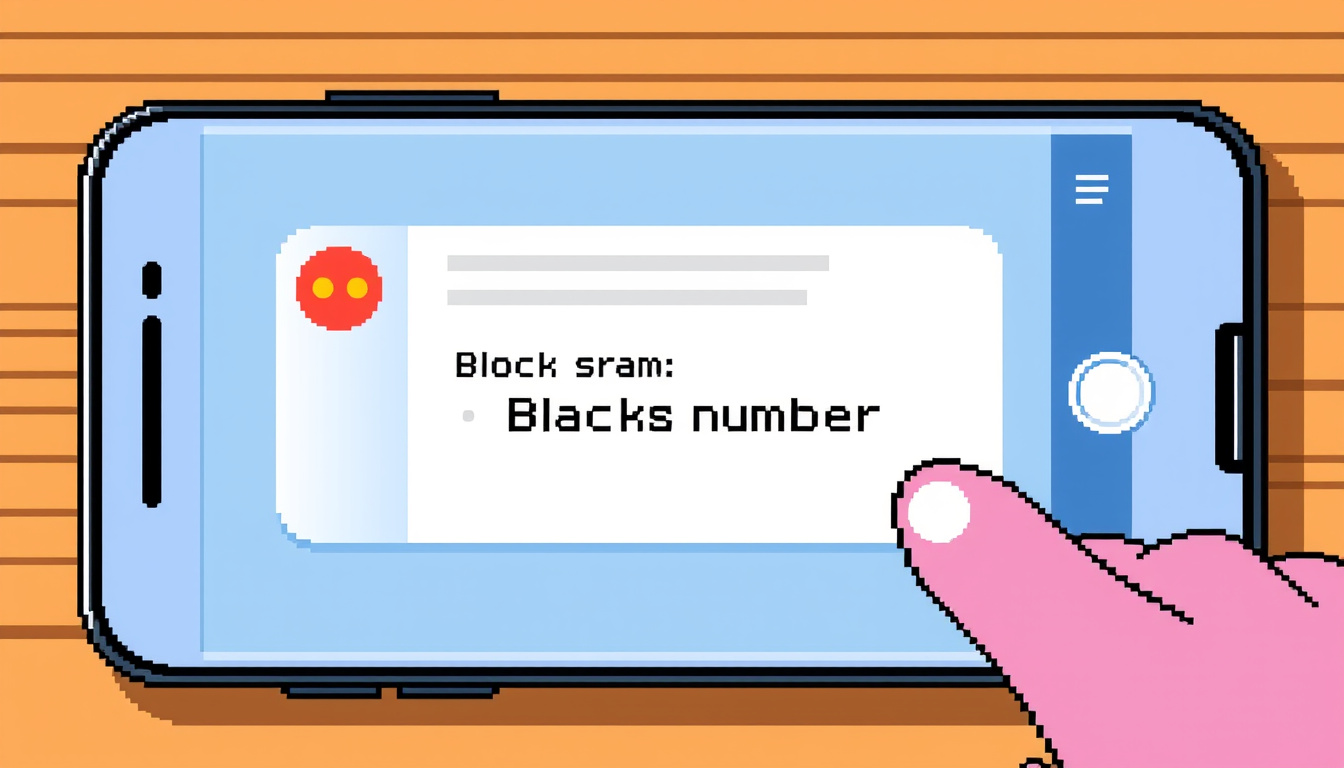
1. Enable Developer Options
The Developer Options menu is strong. It sits deep in the settings. Open Settings > About Phone. Tap Build Number seven times. This action makes the menu wake up. Now, you change limits on background tasks. You also boost refresh rates. You unlock more Bluetooth settings. Stay alert. Changing these can affect stability.
2. Share Wi-Fi via QR Code
You do not need long words to share Wi-Fi. Instead, you make a QR code. Open Settings > Network and Internet. Choose your Wi-Fi network. Tap Share once more. Prove who you are. A QR code soon shows. Guests scan it and join fast.
3. Text Translation in Real-Time
Travel can be hard with unknown text. Google Lens helps here. You activate your camera. Hit the Lens icon. Point at the text. Tap on the translate word. This step turns foreign words clear.
4. One-Handed Mode
Big screens can trouble one hand. One-handed mode helps. Go to Settings > System. Turn on one-handed mode. Your screen then shrinks. Now you reach all parts with one thumb. This change eases the use of big devices.
5. Access Notification History
Missed alerts can add stress. You may view old notifications. Go to Settings > Notifications. Tap on Notification history. Switch it on. Now, notifications from the past day appear. This view helps you catch all alerts.
6. Live Transcribe for Accessibility
Live Transcribe serves the hard-of-hearing. It grabs live talk and shows text. Open Settings > Accessibility > Live Transcribe. Activate the tool. The phone writes your words now. This method aids in talks or lectures.
7. Data Usage Management
Many users use data without care. You can manage your data use. Head to Settings > Network & Internet > Data usage. There, you limit background data. Or, you set data caps. These tasks help avoid extra use.
8. Split-Screen Multitasking
Using two apps at once gets simple. Swipe up to see your apps. Open the menu on one app. Tap Split screen. Then, choose another app. The screen now splits. This feature aids messaging and browsing side by side.
9. View All Saved Wi-Fi Networks
Old Wi-Fi names crowd your list. You can view and clear them. Go to Settings > Network & Internet > Wi-Fi. Tap on the three dots. Pick Saved Networks. Here, all joined networks show. This view lets you remove what you do not need.
10. Block Spam Text Messages
Spam texts waste your time. Block them with ease. Open your messaging app. Tap a message from the spammer. Hit the three dots. Choose Block number. Now, unwanted texts stop. Your inbox gains space.
Conclusion
Android hides many neat tools in its settings. Each tool works with simple word links and clear steps. Explore them to boost speed and ease in your device. A world of options lies close by. Take time to unlock your phone’s true potential.
