Unlocking Convenience: How to Enable Voice Control Features on Your Devices
Technology evolves fast. Voice control now boosts convenience. It links commands to tasks. It lets you use your phone, smart home, or computer without touch. This guide shows you how to enable voice control on iPhones, iPads, and other smart devices.
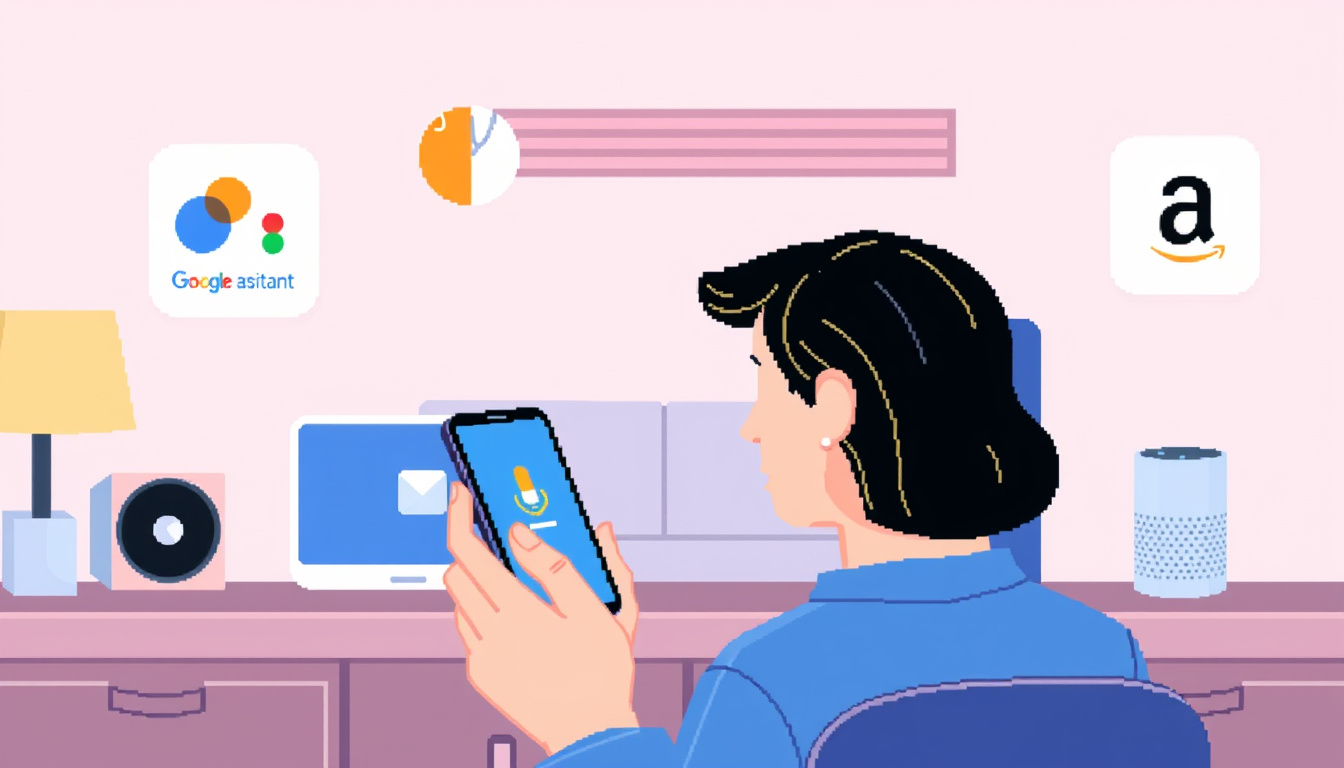
What is Voice Control?
Voice control lets users command devices with speech. The system hears your words and then acts. It makes calls, sends texts, plays music, and even runs smart home tools. Advanced speech recognition drives it. The system links your command to an action.
Enabling Voice Control on iOS Devices
For iPhones and iPads, the steps are clear:
-
Open Settings:
Open the settings menu on your device. -
Accessibility Settings:
Scroll down and choose Accessibility. This option helps users in many ways. -
Activate Voice Control:
Find the Voice Control option. Tap it and follow the prompts. If needed, your device downloads files via Wi-Fi. -
Confirm Activation:
When done, a microphone icon appears in the status bar. The icon shows your device is ready to listen.
Using Voice Control Effectively
When activated, you can use clear speech for tasks.
• Use commands like “Swipe left,” “Tap [App Name],” or “Show me what to say.”
• Say “Show grid” to display numbers on the screen. The grid helps you choose items.
• Customize your commands. Adjust them so the system links your words to your needs.
Additional Features and Settings
Voice control does more than run commands.
• On Face ID devices, adjust the setting so it works only when you look at the screen. This change adds a layer of privacy.
• Turn on sound effects and visual cues so you know the system heard you.
• The system learns your speech over time. It adapts and links new words to its actions.
Voice Control with Other Smart Devices
Smart speakers and home systems also use voice control.
Smart Speakers (e.g., Amazon Echo, Google Home)
-
Download the App:
Install the app needed for your smart speaker. -
Connect to Wi-Fi:
Ensure the speaker links to your home Wi-Fi. -
Voice Activation:
Follow the app’s guide. Set the wake word like “Alexa” or “Hey Google.” The app links your voice wake clearly to the speaker.
Smart TVs and Home Automation Systems
-
Enable Voice Control in Settings:
Open your TV or system settings. Find Voice Control, usually under General or Accessibility. -
Assistant Configuration:
Configure your device with a smart assistant like Google Assistant or Amazon Alexa. The system then links your commands to actions.
Conclusion
Voice control has come to change how we use technology. It makes devices like the iPhone, iPad, and smart tools easier to use. These steps help you link your voice to your device’s actions. Enjoy a smoother, hands-free way to connect with your technology.
