Boost Your Device’s Performance: The Importance of Regularly Clearing Cache
We live in a digital age. Devices serve many tasks. They browse, they stream, and they work for us. Like a car, a device needs care. Clearing cache often helps your device run well. This guide shows why it matters.
Understanding Cache
Cache is a small, temporary store. Your browser holds pictures, code, and styles here. When you visit a page again, your browser finds these files fast. This speed comes from keeping data close together. Over time, cache builds up. Too many saved files can slow your device down.
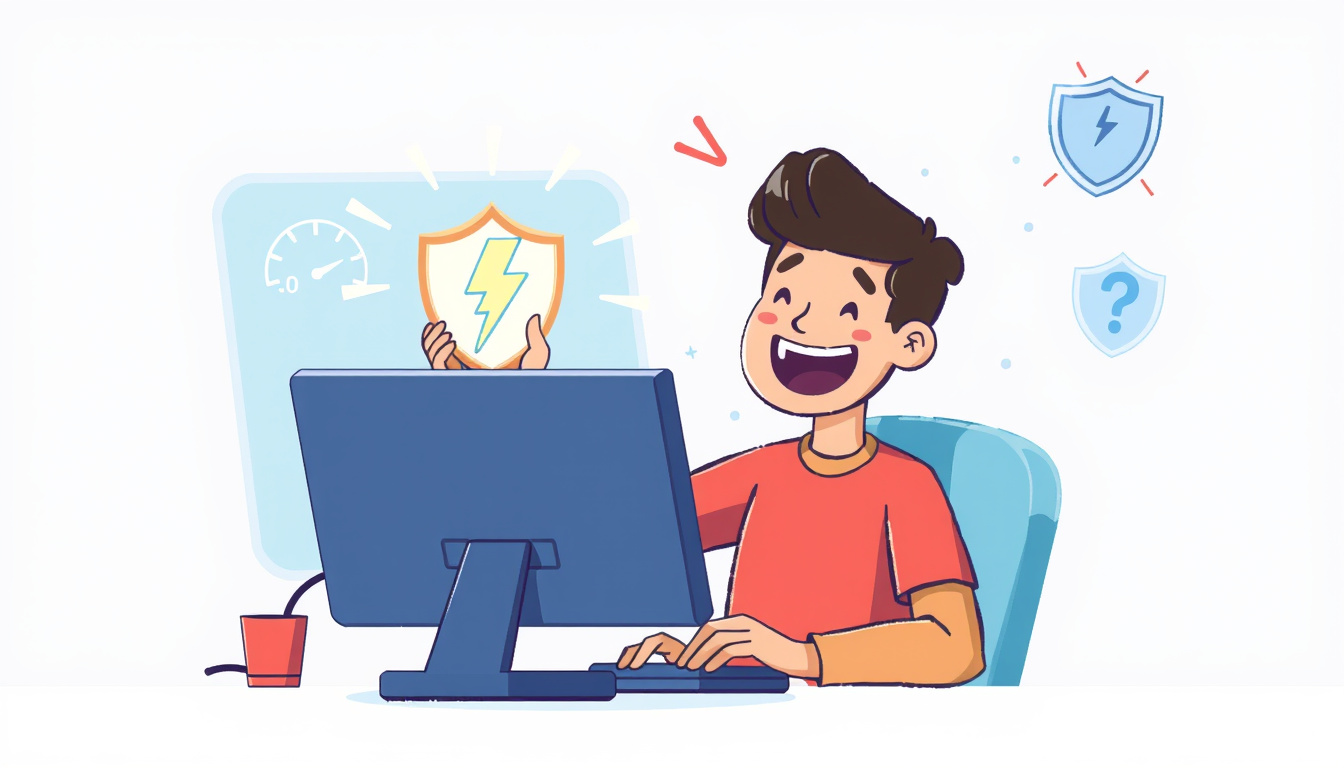
Why Regularly Clearing Cache is Beneficial
1. Improved Speed and Performance
Old files in cache slow things down. When you clear cache, you free space. Your device can then grab fresh data fast. This local connection speeds up web pages.
2. Fixes Website Loading Issues
Sometimes, a page does not show correctly. Cached files may be old or wrong. Clearing cache forces your browser to get the newest version of the page. This simple act fixes loading problems.
3. Freeing Up Storage Space
Cached data can use much storage. Leaving it unchecked wastes space. By clearing it, you make room for files you need. Fewer files mean closer links between actions and results.
4. Enhanced Security
Cache may hold cookies or tracking data. Clearing cache helps remove that risk. You keep your data local and safe. This act builds a stronger chain of trust between you and your device.
How Often Should You Clear Your Cache?
Experts say to clear cache once or twice a month. If you visit many sites, do it more. If you see slowdowns or glitches, clear cache right away. Staying alert helps maintain close links between speed and performance.
Steps to Clear Your Cache
The steps depend on your browser. Follow these instructions for most browsers:
-
For Google Chrome:
- Open Chrome and click the menu (three dots).
- Choose "More tools" and then "Clear browsing data."
- Select a time range and check "Cached images and files."
- Click "Clear data."
-
For Firefox:
- Click the menu button (three horizontal lines).
- Go to "Privacy & Security."
- Scroll to "Cookies and Site Data" and click "Clear Data."
- Make sure “Cached Web Content” is checked. Click “Clear.”
-
For Safari:
- In the menu bar, click "Safari" and choose "Preferences."
- Go to the "Privacy" tab and click "Manage Website Data."
- Click "Remove All" to clear the cache.
-
For Microsoft Edge:
- Click the menu (three dots) and go to "Settings."
- Open "Privacy, search, and services."
- Under "Clear browsing data," choose what to remove.
- Click "Clear now."
Conclusion
Clearing your cache is a small, local act with big results. It boosts speed, fixes loading, frees space, and keeps data safe. When you clear cache often, your device links commands to results more closely. This routine makes your online work smoother. Let this simple task be part of your care routine. Your device will work better, and you will enjoy a faster, safer digital life.
